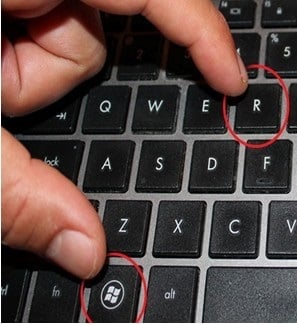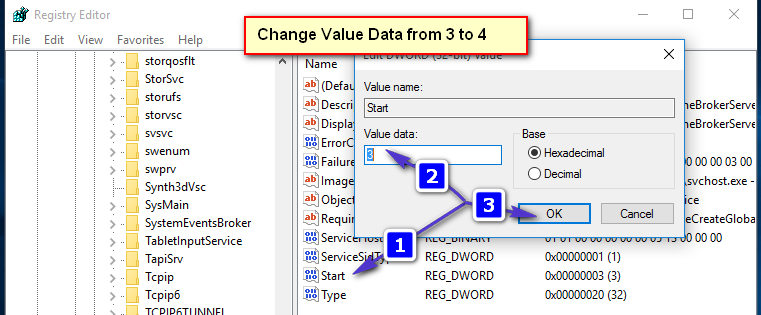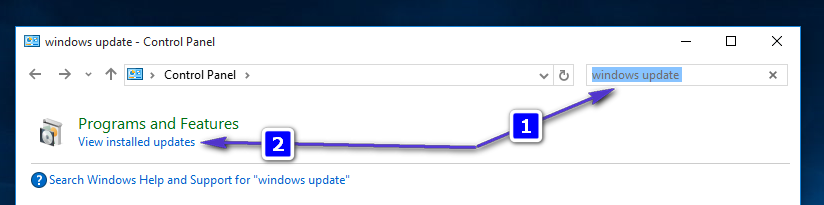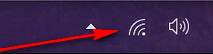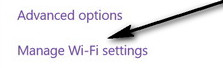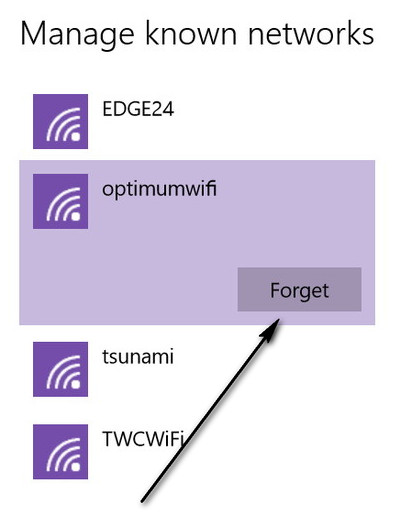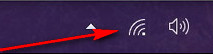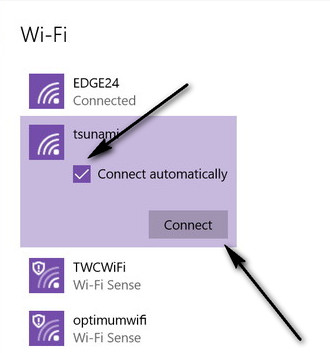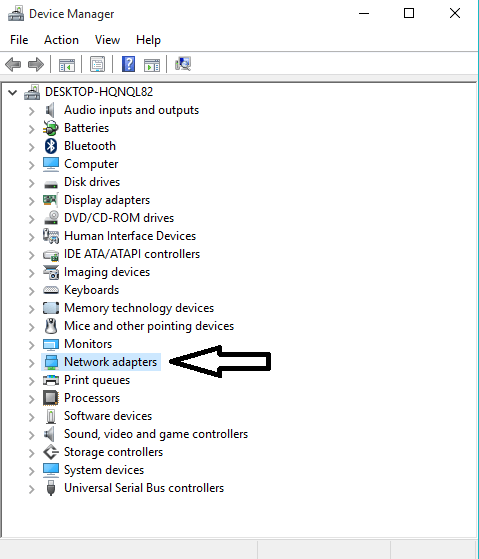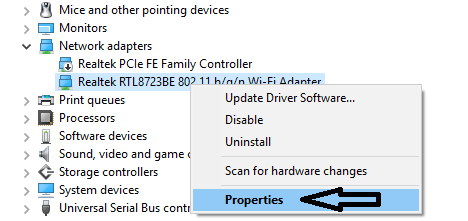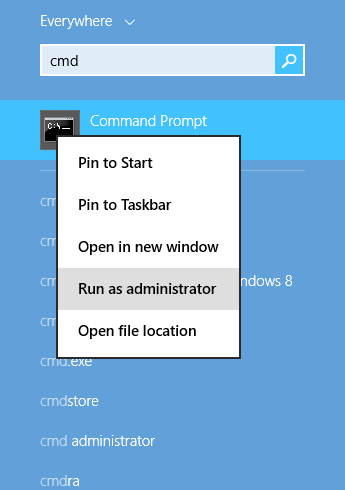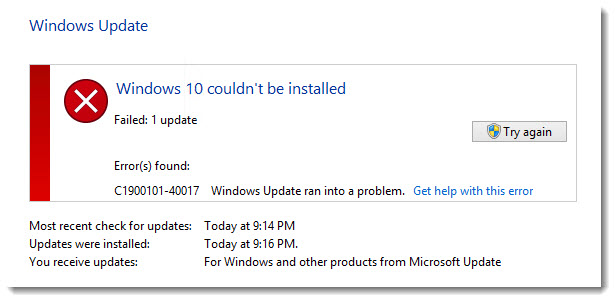Windows 10 is a major change in the world of Operating Systems and it has been in the news for a while. It’s elegant GUI and performance has been a major reason for its popularity among the computer users all over the world.
A number of users have reported an error 0x800054e while trying to setup their account on Mail and Calendar apps. It also states, “Something went wrong, we’re sorry but we weren’t able to do that”. Windows Store had a lot of bugs and it also lacked features in Windows 8 but Microsoft took a step ahead and enhanced its user experience to an extent. Windows 10 has a number of built-in apps that are pretty useful in certain ways. The Mail and Calendar apps are one of them that are used a lot by the Windows 10 users. Unfortunately, these two apps are more controversial when talking about accessibility. Both of these apps have a lot of bugs and these cannot be used at certain occasions. So, I will be mentioning some fixes for this problem in Windows 10.
Reason Behind the Windows 10 Mail & Calendar 0x8007054e Error:
Windows Mail and Calendar apps account information is stored inside a folder on your Local Disk. For some reasons, this folder can get corrupted causing the problem in saving the account information.
Solutions to Fix the Windows 10 Mail & Calendar 0x8007054e Error:
There are a number of solutions but I will be mentioning only those that are specifically related to this issue. So, stay tuned and check the solutions below.
Method # 1: Fixing the Accounts Information Folder
This method is proved to be the best of all as by following it properly, you can get your Mail and Calendar apps back to their working state. Follow the steps below.
At first, close your Mail and Calendar apps on your computer.
After closing the apps, you need to navigate to a folder inside your Local Drive C (in case Windows 10 is installed there). For this purpose, you are required to Show Hidden Files on your PC.
To show the hidden files, navigate to the View tab present at the top of your Windows Explorer. Inside the View tab, you need to check the box labeled as Hidden Items. Now, Windows will show the hidden files on your Local Drives.
Now, navigate to C:\Users\Your Username\AppData\Local and find the Comms folder inside that directory. Rename or Delete this folder to delete the account information stored for the problematic apps.
Note: If you are getting an error, “The action cannot be completed” while trying to rename or delete the folder, close all the apps running on your PC or you can also restart it to try again.
After deleting the Comms folder, reopen the Mail or Calendar app and you will be prompted to setup your account as you never did it before. So, just add your account and start using the apps normally.
Method # 2: Reinstalling Mail and Calendar Apps
If the above mentioned method is not working in your case, then the last resort is to reinstall Mail and Calendar apps inside Windows 10. But, there is an issue with Windows native apps that they cannot be uninstalled normally as compared to other apps. So, you can follow along for the sake of removing these apps from PC. You can install them from Windows Store thereafter.
Open PowerShell app by searching in the Cortana and right click over it to open it as an administrator.
Copy the following line of code from below and type/paste it inside PowerShell followed by the Enter
Note: You would get an error if you don’t run it as administrator.
Get-appxprovisionedpackage –online | where-object {$_.packagename –like “*windowscommunicationsapps*”} | remove-appxprovisionedpackage –online
Now, restart your PC and download the Mail and Calendar apps from Windows Store. Run these apps to check if the problem still persists.
The post BEST FIX: Steps to Fix Mail Error 0x8007054e in Windows 10 appeared first on Appuals.com.