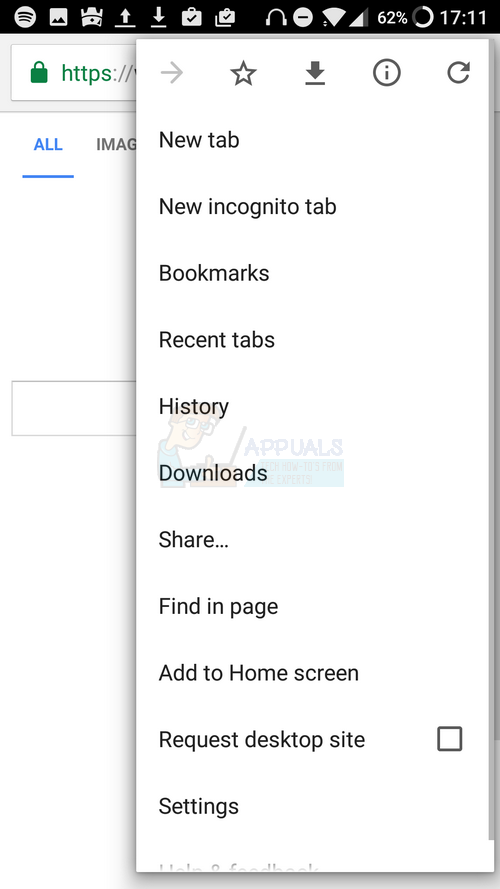Google searches appearing on other devices is a common symptom of device sharing between friends and family. Whilst you may not have been aware of it at the time, every time another person logs into a Google account on your device, or you log into another device yourself, you’re opening yourself up to this dilemma.
Something as small as checking your emails on a shared computer could result in your Google searches appearing on that device. Fortunately this issue is easy to fix. Follow the steps below and you’ll ensure your Google search history is only shared to the devices you want it to.
Step 1: Remove Previous History
If you’re concerned about other people looking through your Google searches, the first step is to remove your previous search history. This step should be taken first and afterwards you can set up preventative methods so that the history sharing between devices won’t happen again.
To remove your previous Google search history on all devices, all you need to do is delete the history from the accounts you use on a single device. When you remove your history from your smartphone for example, it will sync up with the cloud and remove the searches from your account entirely. Follow the steps below to remove your search history properly.
- Open the Google Chrome Browser
- Tap the menu button in the top right corner
- Tap History
- Tap Clear Browsing Data at the bottom of the page
- Check the boxes for browsing history, cookies and site data and cached images and files
- Tap the ‘past week’ drop down box and select ‘beginning of time’
- Tap the blue Clear Data button
You’ve now deleted your history – you may want to follow these steps again on any shared devices, such as a family computer or a shared tablet.
Step 2: Remove Accounts from your Devices
You will now have deleted past Google searches, but you will still need to prevent any future searches from appearing. The next step is the first of two necessary steps to stop Google searches appearing on other devices in the future.
- With your smartphone, visit the settings app
- Scroll down and tap ‘accounts’
- Tap Google
Look through the available accounts and make note of each account that doesn’t belong to you. Go through the following steps individually for each account you made note of.
- Tap the account that doesn’t belong to you
- On the following screen, tap the menu button in the top right corner
- Tap ‘Remove account’
- Repeat for all other accounts that aren’t your own personal account
Step 3: Disable Syncing
At this point, only your Google account will be on your device. Because users may log into their own Google accounts on this device again, you will need to make some changes to your device to ensure Google searches won’t be shared next time.
Follow the steps below to disable account syncing and to stop your Google from ever appearing anywhere else.
- Open the Google Chrome Browser
- Tap the menu button in the top right corner
- Tap Settings
- Tap your Google account
- Tap ‘Sync’
- Tap to turn the ‘Sync’ button to the ‘off’ position
Here is an example of what your sync button should look like when it’s turned off.
At this point your device will no longer send Google searches to other devices, and vice versa.
The post How to Stop Google Searches Appearing on Other Devices appeared first on Appuals.com.