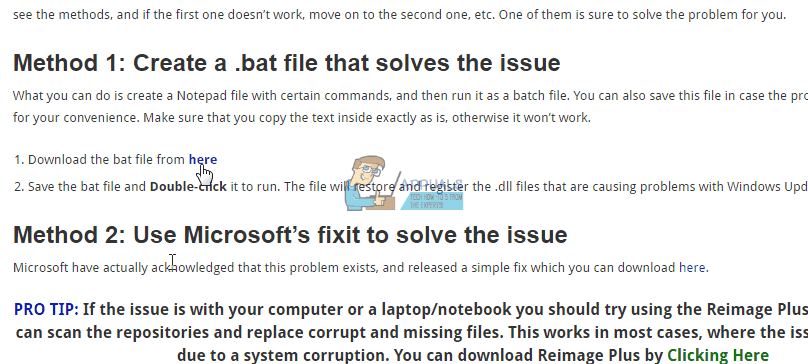The error code 0x8E5E0147, even though it might seem complicated, is actually a generic error message related to Windows Update, and it means that there are .dll files that are causing problems with Windows Update. It most commonly appears with users of Windows 10, however other users, such as Windows 7 or even Windows Vista users aren’t excluded either. It’s related to quite a few updates, which include but are not limited to KB960225, KB959772, KB960544 etc..
You will experience this error when you’re trying to install a Windows Update. You will notice that you can’t install them via the built-in Windows Update, nor can you download them from Microsoft’s website and install them from there. You will be stuck, with no clear method to install them.
However, there are a few things that you can try in order to fix it, after which you will be able to download and install the latest Windows updates. Read on to see the methods, and if the first one doesn’t work, move on to the second one, etc. One of them is sure to solve the problem for you.
Method 1: Create a .bat file that solves the issue
What you can do is create a Notepad file with certain commands, and then run it as a batch file. You can also save this file in case the problem appears again, for your convenience. Make sure that you copy the text inside exactly as is, otherwise it won’t work.
- Download the bat file from here
- Save the bat file and Double-click it to run. The file will restore and register the .dll files that are causing problems with Windows Update.
Method 2: Use Microsoft’s fixit to solve the issue
Microsoft have actually acknowledged that this problem exists, and released a simple fix which you can download here.
- Once you’ve downloaded it, head to your Downloads folder, and double-click Make sure to select the aggressive mode when you’re running it, and be aware that it will require a reboot at the end.
- When you’ve rebooted, press the Windows key on your keyboard, type in Windows Update and open the result.
- Click Check for Updates and wait. It will take longer than usual due to the fix, but it will allow you to install the updates afterwards, which is the point.
Method 3: Remove Norton and McAfee, and run a Microsoft fix in the end
Antivirus software from the likes of Norton and McAfee are notorious for leaving behind traces of existence and intentionally not removing everything when you uninstall them. Those exact same traces might cause you headaches when trying to install updates, as they tend to block them sometimes, even though you uninstalled the antivirus. However, there are removal tools that fully remove the antivirus, and you can run a Microsoft fix afterwards that fixes the update issue.
- Download the Norton Removal Tool here, and the McAfee Consumer Products Removal Tool here, depending on which one you’ve used/are using.
- Go to your Downloads folder, and right-click the removal tool you downloaded, then choose Run as Administrator. Don’t touch anything until it completes, and close any other programs that are running at the moment. Reboot when it’s done.
- Head to this Microsoft website and download the troubleshooter. Run it first in default, and then in the aggressive Reboot again when it’s done.
You can also visit our detailed guide on how to remove most antivirus and firewall softwares.
You shouldn’t be having any issues now. Note that running the fixes in the aggressive modes deletes your Update History, but not the list with the installed updates in Add/Remove Programs. Go ahead and choose a method from the aforementioned ones, and solve your problem with Windows Update without wasting any more time.
The post How to Fix Windows 10 Update Error 0x8e5e0147 appeared first on Appuals.com.