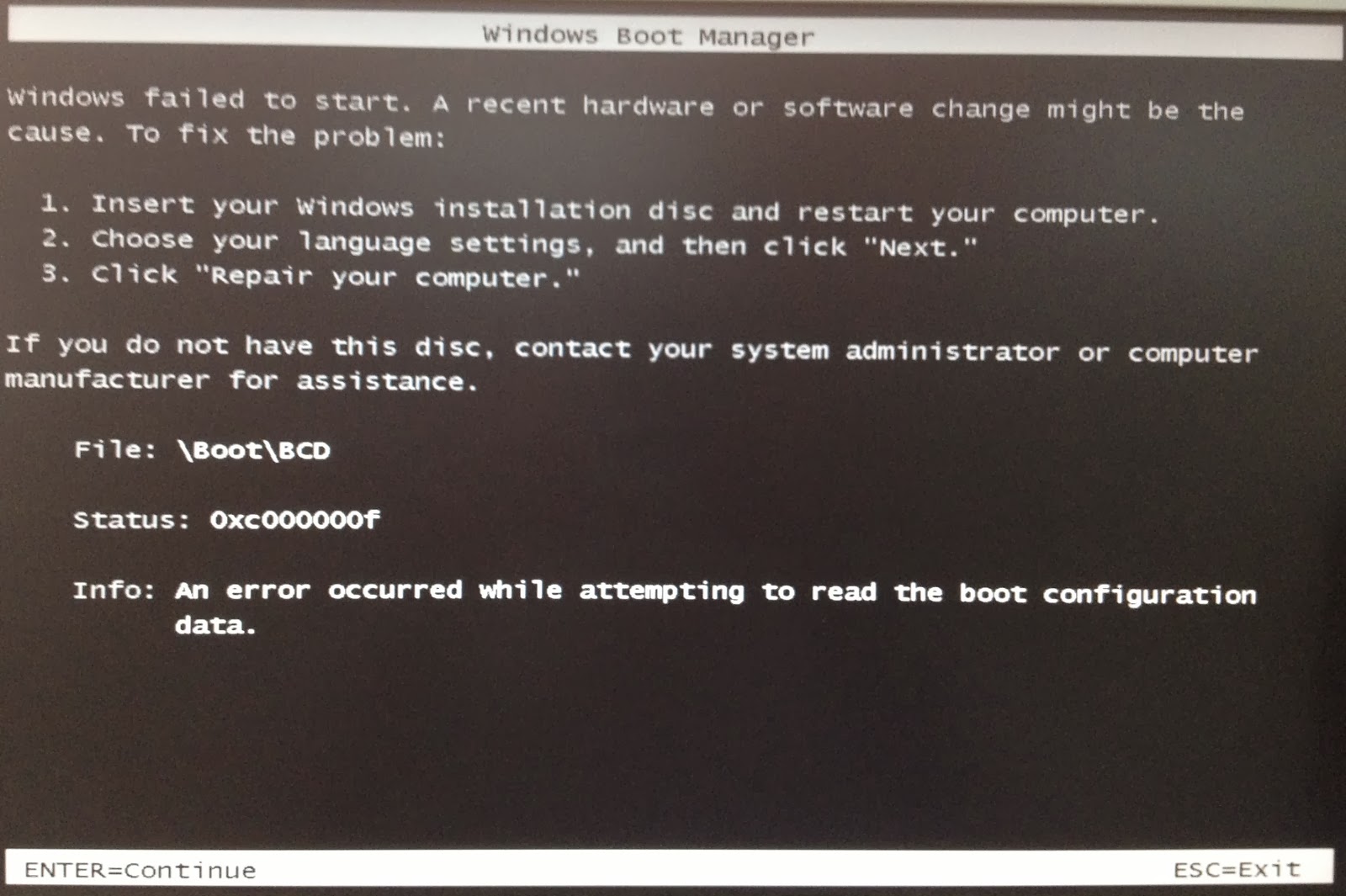We have written several solutions to fix errors on Windows OS. Windows gets a plenty of errors by the time it starts getting old. So, these errors need to be fixed accordingly. One of the most teasing errors which are present in old versions of Windows including Windows XP as well as in new builds including Windows 8, is the error 0xc000000f.
This error is associated with the Windows Boot Manager and whenever Windows tries to read Boot Configuration Data, it displays this error message insisting the users to repair their PCs through Windows Installation Media.
Restarting the PC after this error message doesn’t do the job and this thing irritates the users.
Reasons Behind This Error 0xc000000f:
Boot sector is important to load the Windows in memory for the purpose of execution. So, if the boot sector gets corrupted for some reason, this error will resist the Windows from loading. The other cause of this error might be the Hard Disk failure. If the hard disk has a bad sector or malware, then it would also do the same by preventing Windows from loading.
Solutions to fox this Error 0xc000000f:
There are several solutions to fix this issue. These solutions will definitely let you roll back to your Windows without losing any important data.
Method # 1: Repair Your Computer
There is a saying, “Do whatever your boss asks you to do”. The same applies here. With every error inside the Windows, Microsoft provides some initial tips to recover this.
To do this, you need to have a genuine Windows bootable DVD/USB. If you don’t have it, then follow these posts in order to create the bootable media.
- Windows 7 / Windows 8 : http://appuals.com/create-windows-bootable-usb-or-dvd/
- Windows 10 : http://appuals.com/create-windows-10-bootable-usb-with-rufus/
After creating the bootable DVD/USB, go to your system’s BIOS by pressing F2 (varies from system to system) and select Boot Order. Bring your DVD/USB to the top as a First Boot Device.
Save changes to the settings and restart your PC again. Now, it would boot up using your bootable media and it will start repairing your Windows automatically.
Method # 2: Using bootrec.exe Tool
In order to fix this error message, you can use bootrec.exe tool which in built-in inside Windows. This method also requires a bootable Windows Installation DVD/USB. The major purpose of using this tool is to rebuild the Boot Configuration Data (BCD) that controls how the Windows is started.
So, to access the bootrec.exe tool, follow the instructions below.
1. Restart your computer and use bootable DVD/USB to boot it.
2. If prompted for the key, press any button on the keyboard.
3. Select the language, time, currency and keyboard and hit Next.
4. Select the OS you want to repair and click Next
5. Now, inside System Recovery Options, select the Command Prompt.
6. A black screen will popup will a blinking cursor. Type exe inside command prompt and press Enter key on the keyboard. It will start rebuilding the BCD and your PC will be back to its normal state.
For some reasons, if rebuilding the BCD doesn’t work, you should delete the previous BCD and rebuild it again in order to have a brand new Boot Configuration Data. For this purpose, you need to type the following commands inside command prompt. Press Enter after each line of code.
- bcdedit /export C:\BCD_Backup
- c:
- cd boot
- attrib bcd –s –h –r
- ren c:\boot\bcd bcd.old
- bootrec /RebuildBcd
So, at the end, you would have your PC back into your hands as all of your issues related to the error 0xc000000f will be resolved.
The post BEST FIX: Steps to fix error 0xc000000f appeared first on Appuals.com.