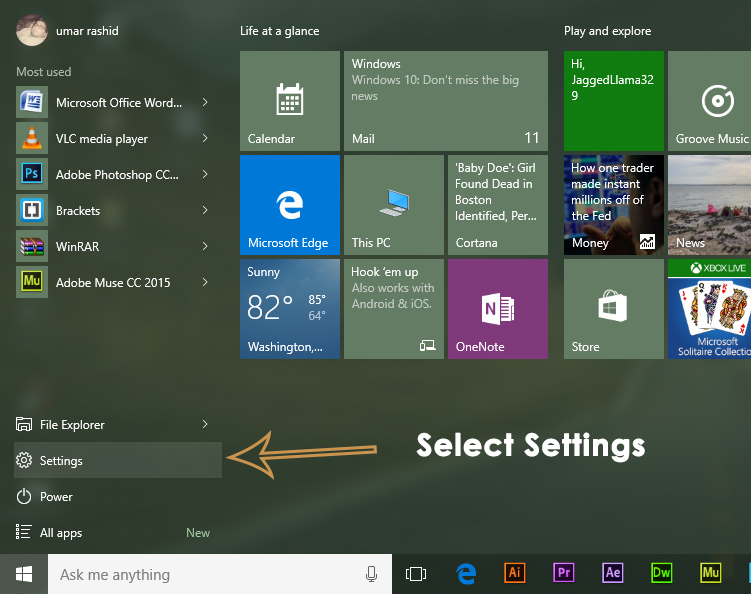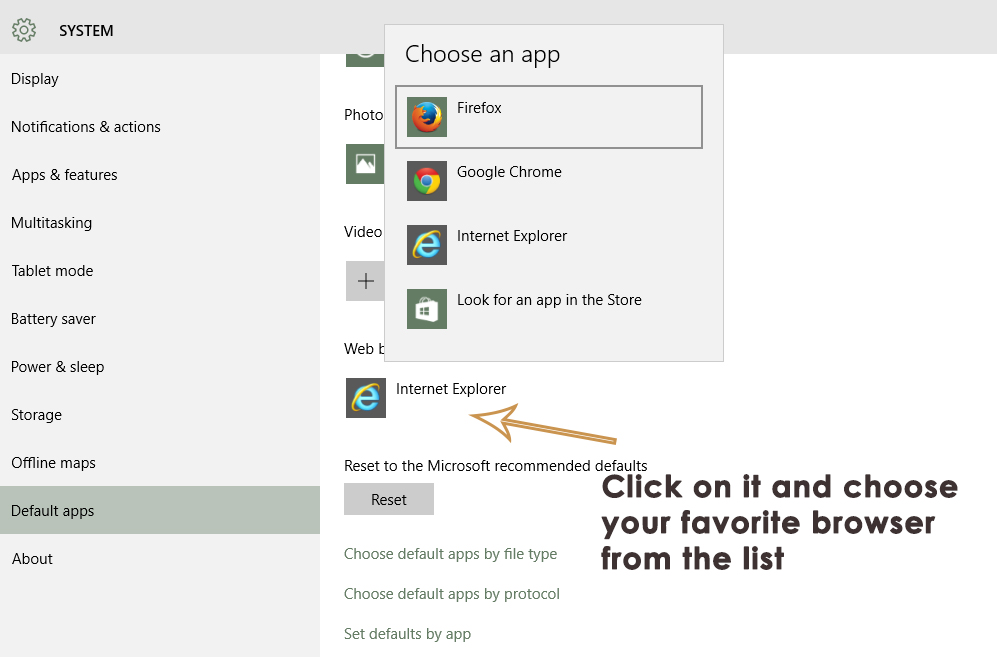Microsoft had a bad luck with its Internet Explorer in the past and still, in Windows 10, it is available. Microsoft just took a step ahead and started working to develop a competitor to other famous browsers out there. So, it introduced Microsoft Edge which is definitely an improved version of IE but it is still far behind from the market giants like Chrome, Firefox etc. So, people aren’t satisfied with this release as there are so many bugs causing the Edge to lose its audience.
So, people are asking, how to disable or delete Microsoft Edge inside their Windows 10. Truly speaking, there is no conventional way of deleting Microsoft Edge but you can disable it from opening the web pages automatically. Microsoft Edge is an integral part of Windows 10 and it cannot be deleted like IE which also cannot be removed conventionally.
So, here is the guide to disable Microsoft Edge and restrict it from opening websites automatically.
How to Disable Microsoft Edge?
The only convenient and recommended way of disabling Microsoft Edge is to change the default browser inside Settings. As I mentioned before, there is no straightforward way of deleting or disabling the Edge permanently. So, you can follow these steps in order to restrict your Edge browser from opening the web content.
1. Go to Settings by clicking on the Start menu icon and selecting the Settings from the list.
2. Inside the settings, Click on System and select the Default apps option from the left pane located at the second last position in the list.
3. On the right pane, select Internet Explorer (set as default browser) and click over it. If you would have any other browser installed on your PC, then it would show up that one in the list. All you need to do is to select and different default browser in the list. As in my case, I have selected Firefox as my default browser. Also, it would be better if you unpin Edge browser from your task bar as well as from start menu.
Now, Edge won’t scare you by launching itself automatically and you can have fun with the browser you want to open your websites.
The post BEST GUIDE: Disable Microsoft Edge Browser appeared first on Appuals.com.