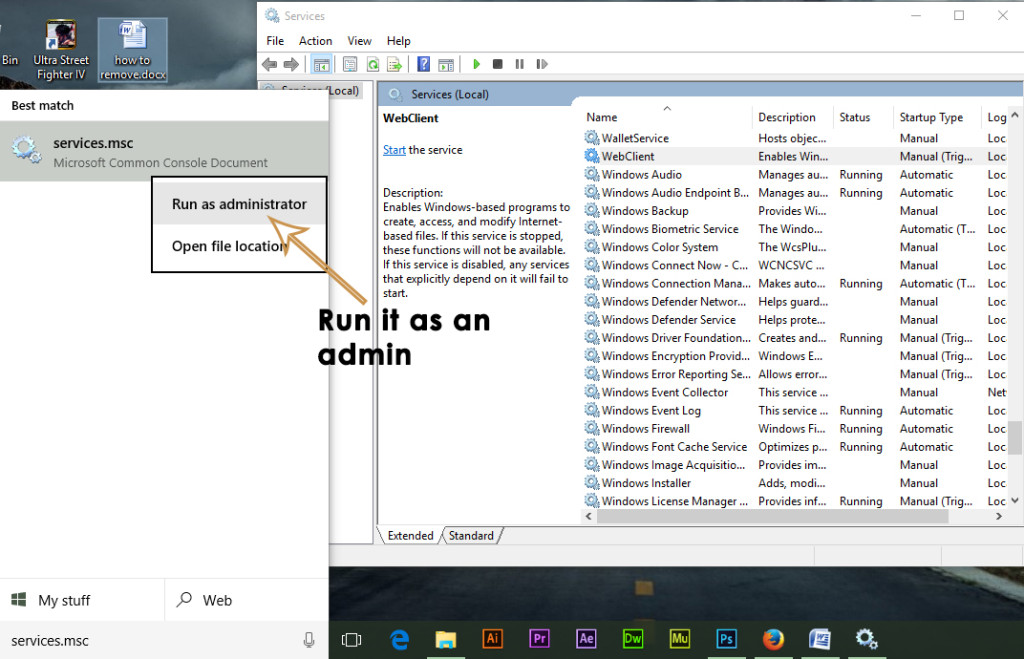Windows defender is a freeware tool provided by Microsoft in Windows 8 and Windows 10 for the purpose of protecting the systems from external threats including malwares and spywares. So, it is pretty helpful for Windows users as it eliminates the need of downloading additional 3rd party softwares for the sake of protection.
Err0r 0x8007139f usually comes up with the following message “The group or resource is not in the correct state to perform the requested operation.”
Reasons Behind the Error 0x8007139f:
The major reason which appears to be the ultimate cause of this problem with Windows defender is its conflict with other security softwares installed. This conflict causes the defender program to stop its execution. The other reason is the corrupted files inside the system that infect the defender program and it stops working.
Solution to Fix this Error 0x8007139f:
A number of solutions can be used in order to get Windows defender back to its working state. As I mentioned in the reasons behind this error message, disabling the third party antivirus would be the best solution to resolve this issue. Follow the steps mentioned below.
Method # 1: Turning Firewall On and Setting Windows Defender to Automatic
1. If you have third party antivirus as well as firewall installed, then you might need to disable You should also make sure that Windows firewall in turned-on. You can enable it inside the Control panel. For this, go to Control panel by pressing Win + X and select it from the list. Inside the control panel, click on Windows Firewall and click the Turn Windows Firewall on or off inside the left pane. In the next window, turn the firewall on and press OK thereafter.
2. Now, search for Windows Services panel by typing msc inside the cortana search field. Right click on program listed in the search result and run it as administrator.
3. After opening the Services, search for Windows Defender in the list and check if the Status column is blank or not. If it is blank, then right click on Windows Defender and select Start. If it doesn’t get started, then just change the startup to automatic and restart the computer again. Check if the problem still persists or not.
Method # 2: Running Malwarebytes Scan
To remove infections from your system, run comprehensive scanner software called Malwarebytes. Follow the steps to download and install Malwarebytes.
1. Download Malwarebytes software by clicking here. It is always recommended to use the Premium version of this software for a real time extended protection.
2. After running it, choose Scan from the top and select Custom Scan. Click on Configure Scan button and it will move to the next screen.
3. On the next screen, just select all the Local drives on your hard disk sitting on the right pane and click on the big blue Scan Now It will start scanning the entire PC and can take up to hours depending on the size of the hard disk.
4. After the scan is finished, choose the Quarantine All option and see the magic.
Method # 3: Running System File Checker Scan
If you can’t get the above method heal this error, then you would need to run a System File Checker Scan in order to check for corrupted or missing system files and to fix to restore them to their normal state.
To run SFC Scan, click of the following Link and follow the instructions. At the end of this process, you would be able to get rid of this issue.
If you have any additional questions; feel free to ask us on eQuestion.net or you can post in the comments section below.
The post BEST FIX: Windows Defender error 0x8007139f on Windows 10 appeared first on Appuals.com.