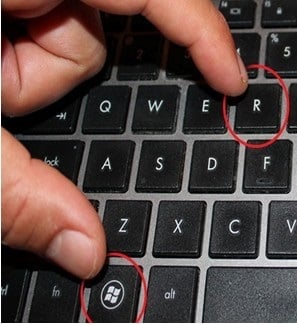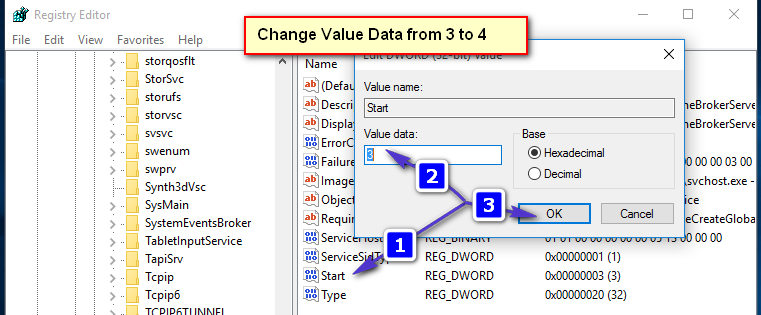RuntimeBroker.exe is the medium process through which access to (Universal) / (Metro Apps) is granted. This means, that the process RuntimeBroker.exe runs the apps as the name suggests, on behalf of other apps. Some users have experienced issues with it where the process is consuming almost all or too much of the CPU which causes the system to go slow. We can disable it via Registry Editor and also via a setting that is constantly using RuntimeBroker.exe to make calls to Windows Update Settings from within the Updates. Since this is a work around; we’ll still need to wait for Microsoft to release a patch or update for a permanent solution in future; when this happens, it will automatically push and apply the update provided that your Windows Updates are turned on.
Note: Disabling RuntimeBroker.exe will prevent the store apps from running. Users have also reported weird behavior when they have disabled RuntimeBroker.exe; so i would suggest you attempt the two other methods first and if they don’t help then disable RuntimeBroker. The two other methods are listed below. (Method 2 & Method 3)
Disabling RuntimeBroker.exe To Stop High CPU Usage via Registry Editor
Hold the Windows Key and Press R, to open Run Dialog. In the Run Dialog that opens up type regedit and Click OK
This will open Registry Editor. In Registry Editor navigate to the following path:
[HKEY_LOCAL_MACHINE\SYSTEM\CurrentControlSet\Services\TimeBroker] “Start”=dword:00000003
Double click the registry called “Start” and change 3 to 4.
4 is for disable, 3 is for manual and 2 is for automatic. We need to set it to 4 to disable it. After this the RuntimeBroker.exe will stop; since it’s disabled.
You can go one step further and disable the updates from “more then one place” to further restrict the process.
[METHOD 2] Click Start and type check for updates, then choose Advanced Options. Then click Choose How Updates Are Delivered, then Disable the switch for “Updates from more then one place”
[METHOD 3] Some users have also reported success by disabling Notifications which can be done in “Settings -> System -> Notifications“
The post BEST FIX: High CPU Usage by RuntimeBroker.exe on Windows 10 appeared first on Appuals.com.