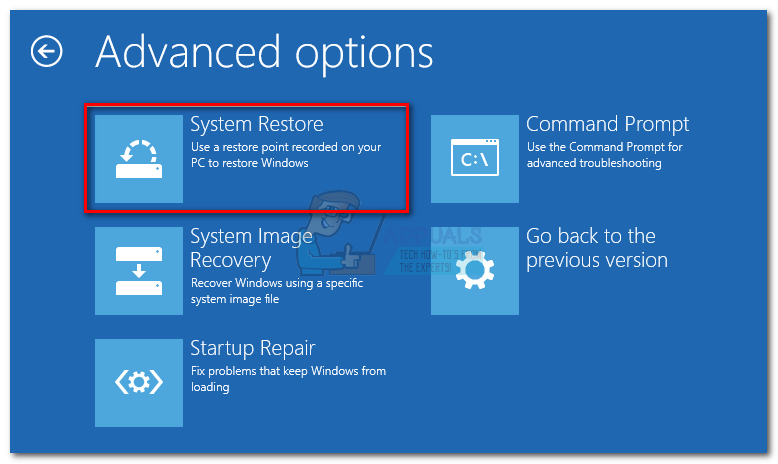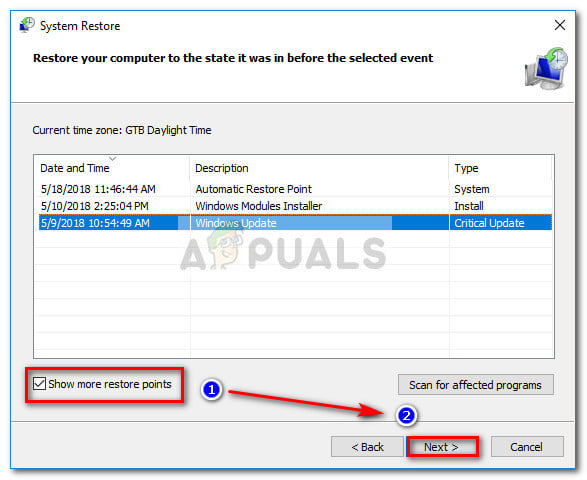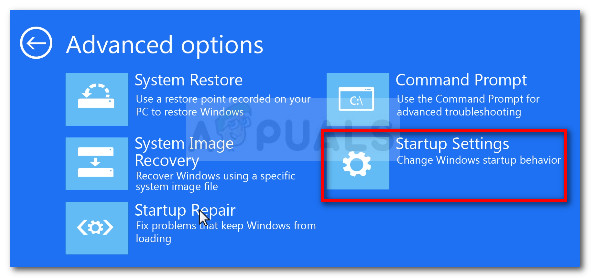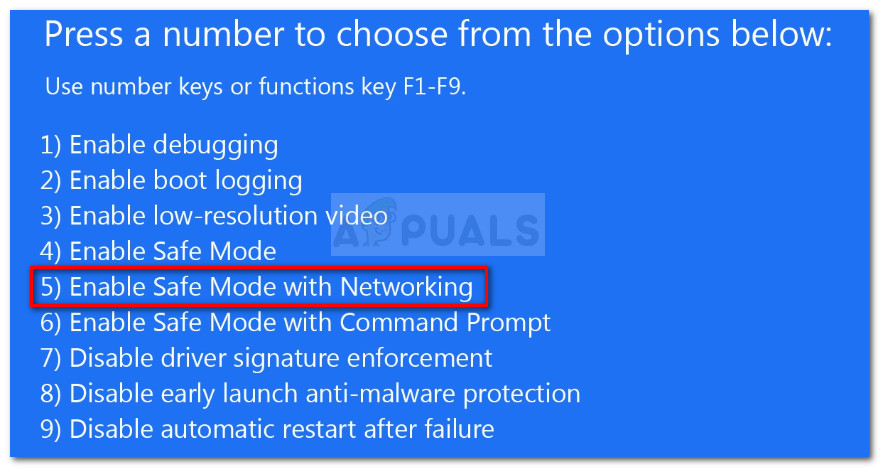Some users are reporting receiving the Fatal error C0000022 as soon as they turn their laptop or PC on. The error code is accompanied by the message “Applying Update operation“. The issue is specific to HP laptops and desktops.
Most affected users state that the issue started to occur after a botched Windows update or after some kind of interruption during the updating process. In most cases, users report that this particular error occurs at every startup, leaving them with little repair strategies.

What is causing the Fatal error C0000022?
We investigated this particular error thoroughly by looking at various user reports. Based on what we gathered, there are several scenarios that are known to trigger the Fatal error C0000022:
- One (or more) Windows Update didn’t install correctly – This issue is most likely occurring because your machine had to abruptly interrupt the process of installing a pending Windows update.
- Windows update didn’t install Security Bulletin MS16-101 – The issue can also occur if a recent Windows update didn’t update the Netlogon.dll. In this case, the solution is to boot your computer in Safe Mode and install the Microsoft Security Bulletin.
- 3rd party interference produced by Buggy Windows update – There were several cases in the past where the issue was caused by a faulty Windows Update that was conflicting with an existing 3rd party application.
- Major hardware failure – There are several reports that were confirmed to be resolved only after certain hardware parts have been replaced.
If you’re currently struggling with the same issue, this article will provide you with a collection of troubleshooting steps. Below you have several methods that other users in a similar situation have used to get the issue resolved.
In order to boost efficiency, we recommend that you follow the methods in the order that they are presented. Let’s begin!
Method 1: Doing a hard restart/reset
Let’s start simple, by doing a hard reset. This procedure is extremely simple, but several users reported that this is all that was needed to do in order to get past the Fatal error C0000022.
Here’s a quick guide on doing a hard reset/restart on a notebook PC/laptop:
- Press and hold the power button for over 10 seconds. This ensures that the power capacitors are completely discharged.
- Remove any non-essential pheriperals and accessories that are connected to the PC (printer, webcam, etc.).
- Press the power button again and see if the machine manages to start normally.
If the startup process is still hanging with a Fatal error C0000022 screen, move down to the next method below.
Method 2: Investigating a hardware issue
On certain Notebook models, the Fatal error C0000022 is also linked with hardware failure. Even though the chances of this occurring are very slim, let’s start by investigating for a hardware problem first. It will save you from going through unnecessary hoops.
The quickest and most efficient way to examine for a hardware issue is to run a System Test via the System Diagnostics screen. This procedure will check all the major hardware components for issues and inconsistencies. Here’s a quick guide on how to do this:
- If you have a laptop, start by making sure that it is plugged into the AC unit so that it doesn’t shut down during the test.
- Turn on the computer and press the Esc key repeatedly until you get t the Startup menu. Once you get there, press F2 to enter the System Diagnostics menu.
![Accessing the System Diagnostics menu]()
Accessing the System Diagnostics menu - Next, use the arrow key to select System Tests and press Enter to access the menu. From the next menu, choose Quick test via the arrow keys and press Enter again.
![Investigating for a hardware issue using System Tests]()
Investigating for a hardware issue using System Tests - Wait until the utility checks the major components for any issues. Keep in mind that the process can take over half an hour.
Note: If no hardware issues have been identified, move over to the next method below to apply the first potential fix. - If the scan reveals a hardware issue, you can test that component specifically via the Component Tests menu, or better yet, take your machine to a certified technician for further investigations.
Method 3: Using System Restore from the System Recovery menu
Like all the other major manufacturer, HP has a solid recovery option for situations where the user can’t get past the startup process. A lot of users that we’re dealing with the Fatal error C0000022 have managed to get the issue resolved by reverting their machine state to a previous point using System Restore.
Here’s a quick guide on how to do this on an HP computer:
- If you have a laptop, make sure that it is actively plugged into the power source.
- Power up the laptop and press ESC repeatedly until you get to the System Diagnostics menu. Once you do so, press the F11 key to gain entry to the System Recovery menu.
- If you’re prompted by a language selection screen, choose your language and press Enter to continue.
![Choosing the language of the recovery menu]()
Choosing the language of the recovery menu - Now, from the next screen, use the arrow keys to select Troubleshoot and press Enter. Then, choose Advanced options from the Troubleshooting menu.
![go to Troubleshoot > Advanced Menu]()
go to Troubleshoot > Advanced options - In the Advanced options screen, use the arrow keys to select System Restore and press Enter to open the System Restore wizard.
![Access the System Restore menu]()
Access the System Restore menu - If you have a dual-boot setup, you will be prompted to choose the targeted operating system at this point.
- When you arrive inside the System Restore wizard, click Next at the first prompt to advance.
![Click next to advance to the restore point selection screen]()
Click next to advance to the restore point selection screen - In the next screen, start by enabling the box associated with Show more restore points. Next, select a restore point that is dated before you started seeing the Fatal error C0000022, and press Next to continue.
![Enable Show more restore points box and click Next]()
Enable Show more restore points box and click Next - Now all that’s left to do is to press the Finish button to start the process of restoring your computer to a previous point. You will be asked to confirm the process once again – click Yes when prompted.
![Click Yes to confirm the System Restore process]()
Click Yes to confirm the System Restore process - Once the previous state was mounted back, restart your computer and see if it’s able to boot without triggering the Fatal error C0000022. If you’re still seeing the error, continue down with the next method below.
Method 4: Install the missing Microsoft Security Bulletin update via Safe Mode
Another possible cause for the Fatal error C0000022 is a missing Microsoft Security Bulletin update ( MS16-101). Although this security update should automatically be installed by WU (Windows Update), there a lot of users have reported that the update was only partially installed and the Netlogon.dll dependency was not updated. This is what ends up creating the Fatal error C0000022.
Fortunately, you can start up your computer in Safe Mode and install the missing dependency update. Here’s what you need to do:
- Make sure that your laptop or PC is securely plugged into a power source.
- Power up the laptop and press ESC repeatedly until you get to the System Diagnostics menu.
- Inside the System Diagnostics menu, press the F11 key to gain entry to the System Recovery menu.
- Choose your language and press Enter to continue if prompted to do so.
![Choosing the language of the recovery menu]()
Choosing the language of the recovery menu - From this next menu, use the arrow keys to select Troubleshoot and press Enter. Next, choose Advanced options from the Troubleshooting menu.
!["go]()
- In the Advanced options menu, click on Startup Settings
![Acess the Startup Settings menu]()
Access the Startup Settings menu - From the Startup menu, click the Restart button to prompt your computer to restart in the Startup Settings menu.
![Restart your computer in the Startup Settings menu]()
Restart your computer in the Startup Settings menu - At the nest startup, your computer should begin by showing you a list of startup options. Press the F5 key to open your computer in Safe Mode with Networking mode.
![Boot computer in Safe Mode with networking]()
Boot computer in Safe Mode with networking - As your computer boots in Safe Mode, you might be prompted to choose your language and insert your Microsoft account credentials. You’ll now that your computer is booted in Safe Mode via the various watermarks present in the corner of the screen.
![Safe Mode example]()
Safe Mode example - Navigate to this link (here) and click on the latest Security Bulletin MS16 – 10 update according to your Windows version.
![Choosing the appropriate Windows Security Bulletin update]()
Choosing the appropriate Windows Security Bulletin update - From the next screen, scroll down to How to get this update and click on Microsoft Update Catalog (under Method 2).
![Click on the Microsoft Update Catalog Hyperlink]()
Click on the Microsoft Update Catalog Hyperlink - Download the appropriate update according to your OS architecture via the Download button.
![Downloading the approriate Windows Update]()
Downloading the appropriate Windows Update - Open the installation executable, then follow the on-screen prompts to install it on your system. Once the update has been installed, restart your computer and see if you are able to get past the startup procedure without encountering the Fatal error C0000022.
The post Fix: Fatal Error C0000022 appeared first on Appuals.com.