The 500 Internal Server Error is one of the more ‘generalized’ errors in HTTP which states that something is wrong on the server. However, the server cannot pinpoint the exact issue of why the error occurred. Whenever this happens in YouTube, it probably means there is more than a team working to fix the problem.

The 500 error implicates that there is ‘nothing’ wrong with your end and the problem probably lies with the YouTube servers. This happens very rarely and if it does, the problem usually disappears after a few minutes of downtime
How to fix YouTube 5000 Internal Server Error?
Like mentioned before, the 500 error means there is nothing wrong at your end and there are problems with the YouTube servers. However, we can still try a series of steps to determine and make sure the problem is indeed with YouTube servers and not with your browser.
Solution 1: Wait it out
If you get 500 Internet Server Error on YouTube, it is best that you wait a couple of minutes and see that if it works after refreshing the page. There is probably some issue on the server side and the engineers are working to get it fixed.
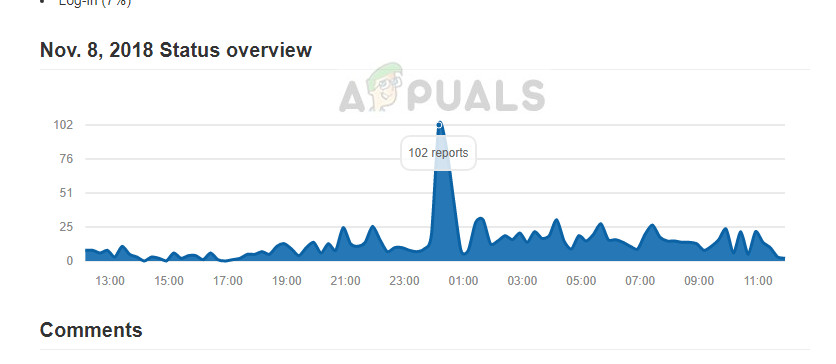
Leave the platform for around 10-25 minutes and check back again. You can also navigate to other forums such as Reddit and confirm that other users are also facing the same problem. If they are, it probably means there is no problem from your side and you have no choice but to wait it out.
Solution 2: Opening in Incognito mode and clearing Cache
There were some users who reported that YouTube was working for them in the Incognito tab of Google Chrome as opposed to launching it on a normal tab. This behavior suggests that YouTube streaming might have something to do with cookies or data stored in the cache of your computer.
You can try launching YouTube in an Incognito tab and see if the problem persists there. If it doesn’t, it probably means there is something with your browser cache and cookies. Then we can refresh them.
- Right-click on Chrome from your taskbar and select New incognito window. You can also launch the window from within Chrome when it is opened.
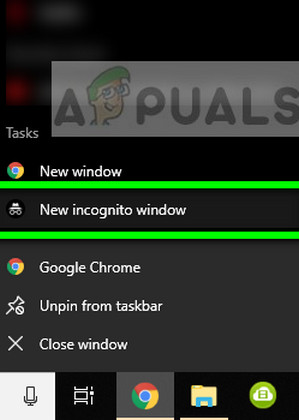
- After launching the Window, enter ‘www.youtube.com’ and see if you can access it. If you can, we can move on to clearing your browser’s cache and cookies. If you cannot, you should refer to Solution 1 again and wait it out.
- Open your Chrome browser and type “chrome://settings” in the dialogue box and press Enter. This will lead the browser’s settings to open.
![Settings- Chrome]()
Settings- Chrome - Now scroll to the bottom of the page and select Advanced.
![Advanced settings - Chrome]()
Advanced settings – Chrome
- Once the Advanced menu has expanded, under the section of “Privacy and Security”, click on “Clear browsing data”.
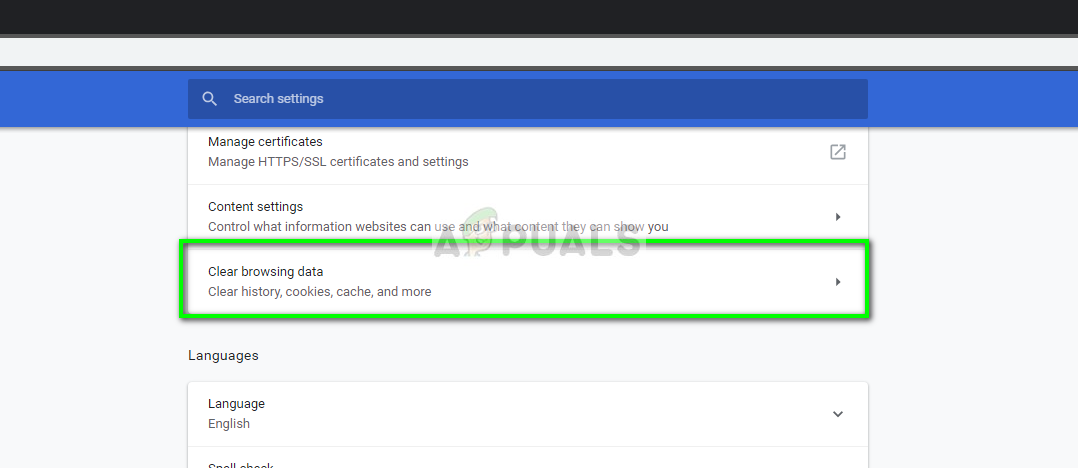
- Another menu will pop up confirming the items you want to clear along with the date. Select “All time”, check all options, and click “Clear browsing data”.

- After clearing the cookies and browsing data, restart your computer completely. Now try opening YouTube and see if the error still persists.
The post Fix: YouTube 500 Internal Server Error appeared first on Appuals.com.

