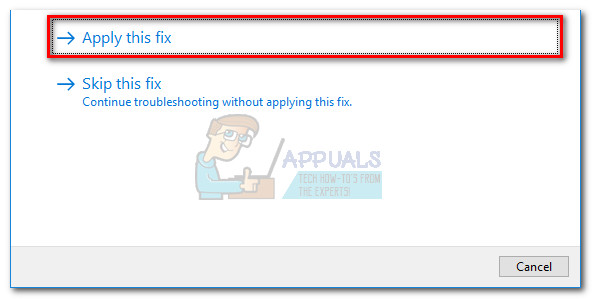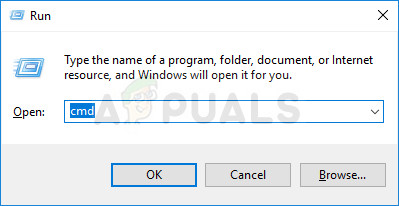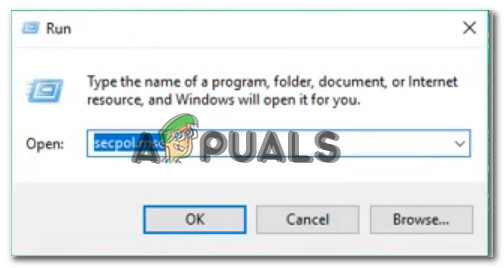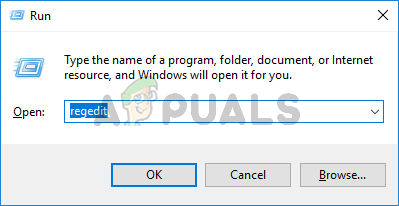Some Windows users are encountering the ‘There are currently no power options available’ error when trying to click the Power icon from the startup menu. The issue is mostly reported to occur on Windows 8.1 and Windows 10. Affected users report that they suddenly lost all available power options – They can no longer use the Shutdown, Restart, Sleep or Hibernate options from the Power Options.
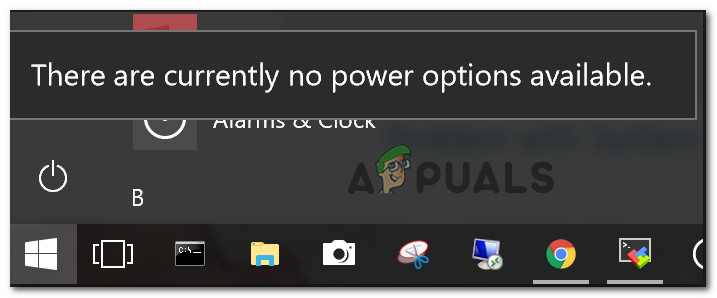
What is causing the ‘No Power Options available’ error in Windows Power Options?
We investigated this particular issue by looking at various user reports. We also looked at the various repair strategies that affected users deployed to resolve this particular issue. From what we gathered, there are several common culprits that are known to trigger this particular issue:
- Glitched Power Options menu – This one of the most common causes why this particular issue occurs. It doesn’t have anything to do with system file corruption. In this case, the issue is likely caused by a Windows Update and can be fixed by running the Power troubleshooter or by using a Command Prompt to restore the Power Options menu.
- System file corruption – This particular issue can also be caused by one or more corrupted system files. Several users facing the same error message reported that the issue was corrected after they performed SFC / DISM scans or by doing a system restore.
- User Rights assignment issue – As it turns out, this error message can also be triggered if you’re dealing with a user rights assignment issue on your computer. Several affected users have reported that the issue was resolved after they’ve configured Local Pool Security Policy Editor to use their own username when using the power menu.
- Registry key is preventing the Power menu from being used – There is a certain registry key (NoClose) that is known to trigger this particular error message when enabled. Several affected users have resolved the issue by using the Registry Editor to disable the registry key.
If you’re currently searching for a fix that will resolve the ‘There are currently no power options available’ error, this article will provide you with several troubleshooting steps. Down below, you’ll find a collection of methods that other users in a similar situation deployed to resolve the issue.
Keep in mind that not all methods will be applicable to your scenario, so it’s best to follow the potential fixes in the order that they are presented. One is bound to resolve the issue in your particular scenario.
Method 1: Running the Windows Power troubleshooter
Before trying any of the other potential repair strategies, let’s start by making sure that your operating system is not capable of resolving the issue automatically. Some affected users have reported that the issue was fixed after they ran the Power troubleshooter.
This repair method is mostly confirmed to be effective on Windows 10, but you can also use it on Windows 7 and Windows 8.1. Here’s how to run the Windows Power troubleshooter:
- Press Windows key + R to open up a Run dialog box. Then, type “ms-settings:troubleshoot” and press Enter to open the Troubleshoot tab of the Settings app.
![]()
Opening the Troubleshooting tab of the Settings app via a Run box Note: If you’re using an OS version older than Windows 10, use type this command instead (in the Run box): “control.exe /name Microsoft.Troubleshooting“
- Inside the Troubleshooting tab, scroll down to Find and fix other problems and click on Power. Then, click on Run the troubleshooter to launch the Power troubleshooter.
![]()
Launching the Power troubleshooter - Wait to until the initial scan is complete. If any issue is identified, click on Apply this fix and follow the on-screen prompts to apply the repair strategy.
![]()
- Once the fix is successfully applied, restart your computer and see if the issue has been resolved.
If you’re still encountering the ‘There are currently no power options available’, move down to the next method below.
Method 2: Using Command Prompt to restore the Power Options
Some users have managed to resolve the issue by running a command inside an elevated Command Prompt window. There are two main commands that affected users have successfully used to resolve the ‘There are currently no power options available’.
We advise you to deploy both in the order recommended by us and see if one manages to resolve the issue for you.
Here’s a quick guide on how to do this:
- Press Windows key + R to open up a Run dialog box. Then, type “cmd” and press Ctrl + Shift + Enter to open up an elevated Command prompt. When prompted by the UAC (User Account Control), click Yes to add administrative privileges.
![]()
Running CMD as an admin - Inside the elevated Command Prompt, run the following command to restore the default Power schemes and press Enter:
powercfg –restoredefaultschemes
- Restart your computer and see if the issue has been resolved at the next startup. If you’re still encountering the same issue at the next boot, follow step 1 again and continue with step 4 below.
- Inside the elevated Command Prompt, type/paste the following command and press Enter:
secedit /configure /cfg %windir%\inf\defltbase.inf /db defltbase.sdb /verbose
- Once the command has been successfully processed, restart your computer to enforce the changes.
If the issue is still not resolved and you’re still encountering the ‘There are currently no power options available’, move down to the next method below.
Method 3: Running SFC / DISM scans
There’s also a chance that the issue is caused by system file corruption. Some users struggling to resolve the ‘There are currently no power options available’ error have managed to fix the problem by running one (or both) of the following built-in utilities: SFC (System File Checker) and DISM (Deployment Image Servicing Management).
SFC uses a local backup to replace corrupted files while DISM uses the Windows Update component to retrieve clean files over the internet. Here’s a quick guide on how to initiate both scans:
- Press Windows key + R to open up a Run dialog box. Then, type “cmd” and press Ctrl + Shift + Enter to open up an elevated Command Prompt. If prompted by the UAC (User Account Control) choose Yes to grant administrative privileges.
![]()
Running CMD as an admin - Inside the elevated Command Prompt, run the following command to initiate a System File Checker scan:
sfc /scannow
- Once the SFC scan is complete, restart your computer and check if the issue is resolved.
- If you’re still encountering the same issue at the next startup, follow step 1 again to open another elevated Command Prompt window and type the following command to initiate a DISM scan:
dism /online / cleanup-image /restorehealth
- Once the scan is complete, restart your computer again and see if the issue is still occurring.
If you’re still encountering the same ‘There are currently no power options available’ error at the next system startup, move down to the next method below.
Method 4: Using the Local Security Policy tool
You might also be encountering this particular issue due to some inconsistencies with your username. Several users finding themselves in a similar situation have managed to get the issue resolved by opening the Local Security Policy tool and modifying some User Rights Assignment policy to reflect the exact username that you are using.
This procedure is confirmed to be effective on both Windows 10 and Windows 8.1.
This seems to suggest that the issue might also be caused by a permission issue. Here’s a quick guide on using the Local Security Policy tool to make the necessary modifications:
- Press Windows key + R to open up a Run box. Then, type “secpol.msc” and press Enter to open up the Local Pool Security Policy Editor.
![]()
Opening the Local Security Policy editor - Inside the Local Security Policy menu, expand the Local Policies menu tab and go to User Rights Assignment.
- Next, move over to the right-hand side menu and double-click on Create a token object.
![]()
Creating a new token object - Then, right-click on Shutdown the system and choose Properties.
![]()
Opening the Properties screen of Shut down the system - Inside the Shut down the system Properties screen, select Backup Operators and then click on the Add User or Group button. With the Select Users or Groups window opened, minimized it for now until we get the necessary information.
![]()
Opening the Backup Operations menu - Press Windows key + R to open up a Run dialog box. Then, type “control” and press Enter to open up the Classic Control Panel interface. Then, go to User Accounts > Configure advanced user profile properties and copy the name of your profile.
![]()
Discovering your exact user name - Return to the window you previously minimized at step 5 and type the exact username that you found inside User Profiles. Then, click on Check Names and then on Ok.
![]()
Entering the correct username - Hit Apply to save the changes, then sign out & in again to check if the issue has been resolved.
If you’re still encountering the same ‘There are currently no power options available’ error, move down to the next method below.
Method 5: Using Registry Editor to modify the NoClose policy
There’s one certain Registry Editor hack that a lot of affected users have used to resolve the ‘There are currently no power options available’ error and get the power options back.
This particular fix involves using Registry Editor to locate and modify the NoClose value located in HKEY_CURRENT_USER\Software\Microsoft\Windows\CurrentVersion\Policies\Explorer. Setting the value of NoClose to 0 has resolved the issue for several users struggling to resolve the same issue.
Here’s what you need to do:
- Press Windows key + R to open up a Run dialog box. Then, type “regedit” and press Enter to open up the Registry Editor utility. When prompted by the UAC (User Account Control), click Yes to grant admin privileges.
![]()
Typing Regedit in Run to Open Registry Editor - Inside the Registry Editor, navigate to the following location manually (using the left pane) or simply paste it inside the navigation bar and hit Enter:
HKEY_CURRENT_USER\Software\Microsoft\Windows\CurrentVersion\Policies\Explorer
- Once you reach the Explorer key, move over to the right-hand pane and double-click on NoClose.
![]()
Editing the NoClose value - Change the Value data of NoClose to 0 and click OK.
- Restart your computer and see if this method has been successful.
If you’re still encountering the issue at the next startup, move down to the next method below.
Method 6: Using a System restore point
Some affected users have only been able to resolve the ‘There are currently no power options available’ error by doing a System Restore. This procedure uses a restore point that was previously created to restore the machine state to a previous point in time.
Note: This method is only applicable if you manage to identify a restore point that was created before the apparition of this particular issue.
Keep in mind that while this method has the potential of resolving this particular issue, mounting an older state also means that you will also lose any applications or files that you’ve installed/worked on since the restore point was created.
If you decide to go through with it, here’s a quick guide on doing a System Restore:
- Press Windows key + R to open up a Run dialog box. Then, type “rstrui” and press Enter to open up the System Restore wizard.
![]()
Opening the System Restore wizard via Run box - Inside the System Restore wizard, hit Next at the first prompt.
- Then, make sure that the box associated with Show more restore points is checked. Once all your available system restore points are visible, select one older than the apparition of the issue and click Next again to proceed.
![]()
Restoring your system to a previous point in time - Hit Finish to launch the restoring process. After clicking this button, your computer will restart and the older state will be mounted.
The post Fix: There are Currently No Power Options Available appeared first on Appuals.com.