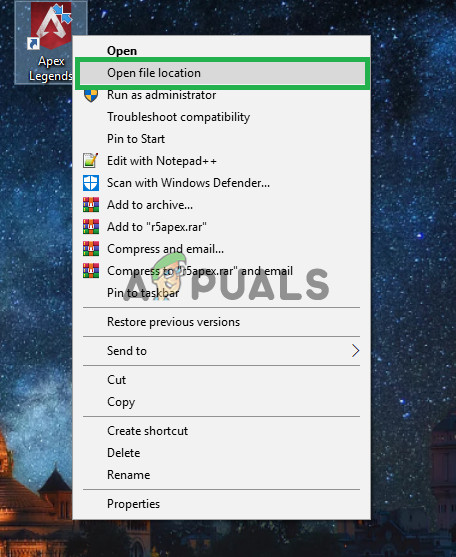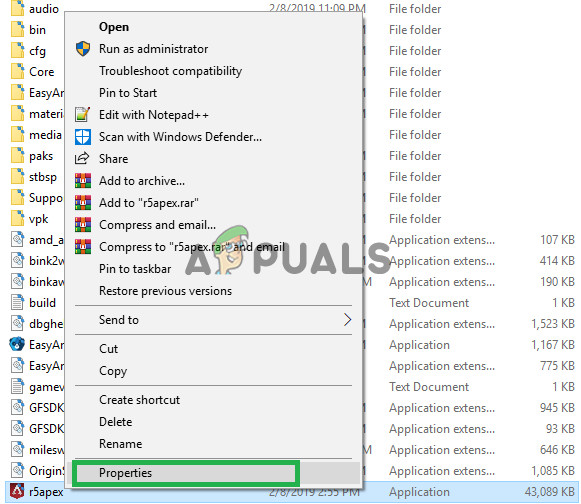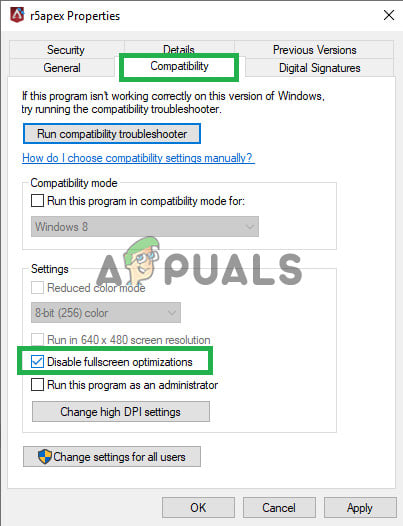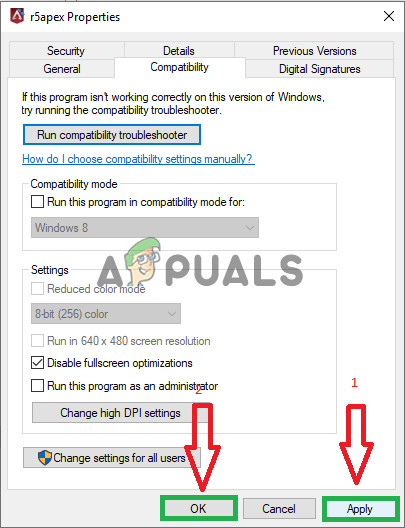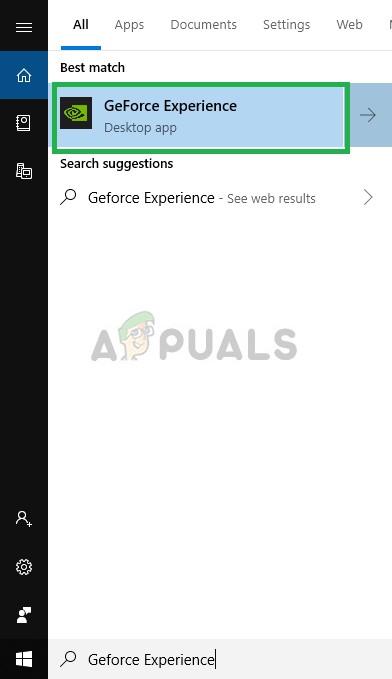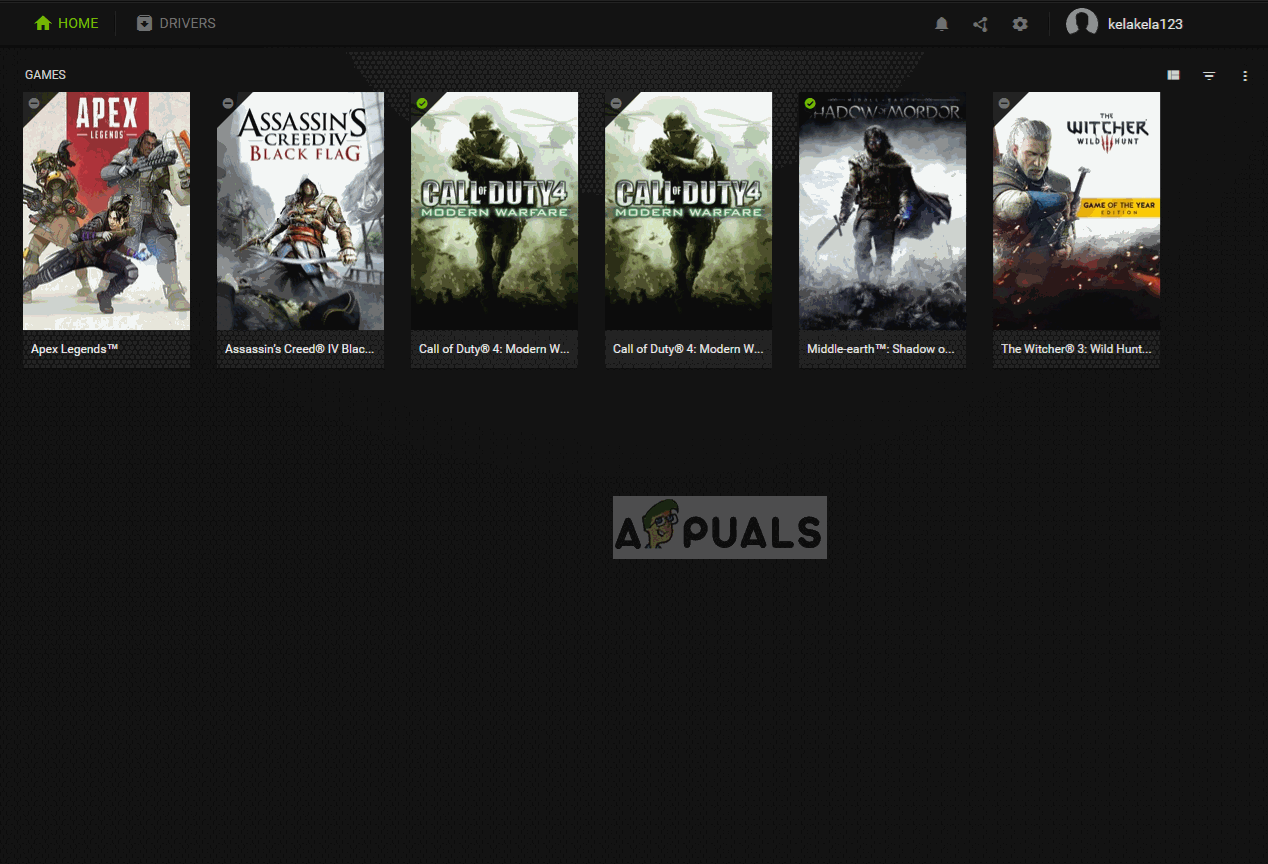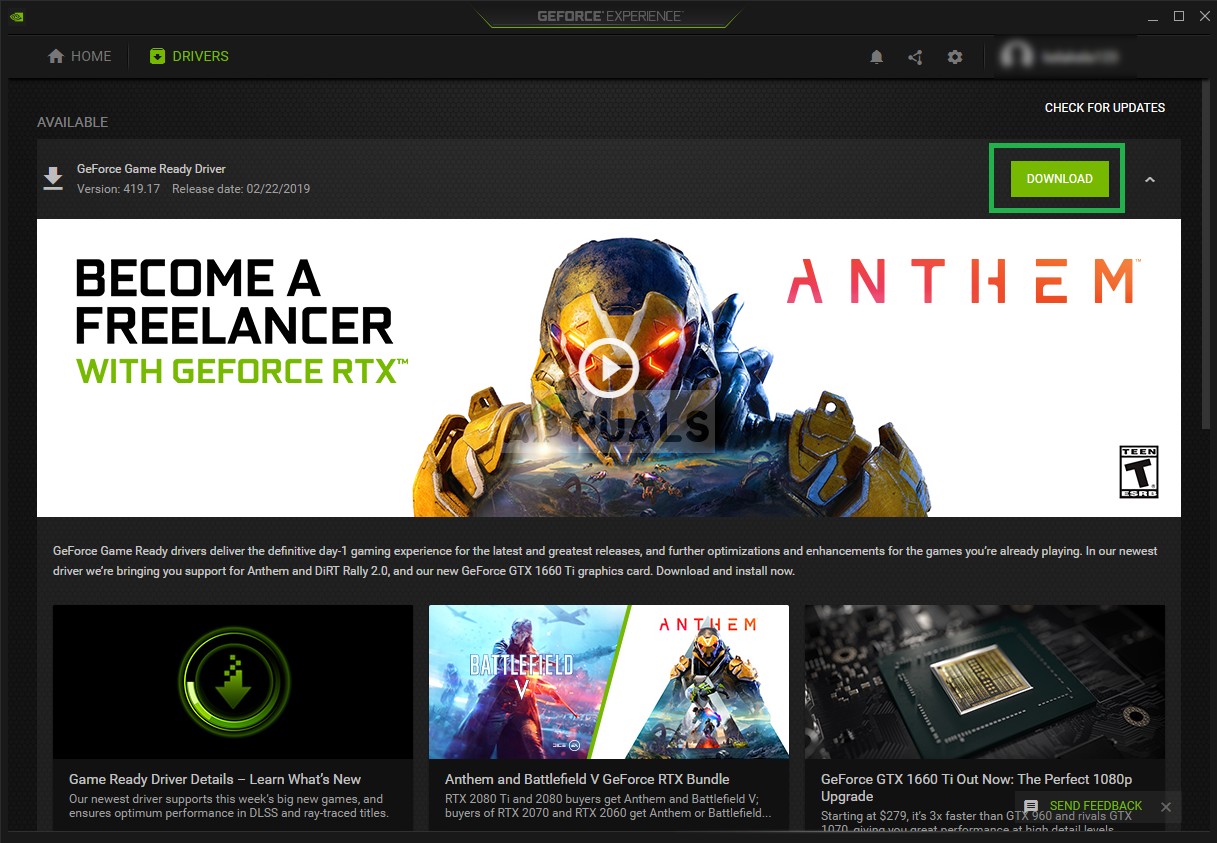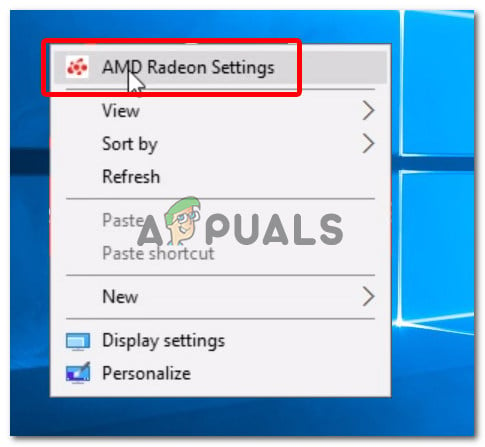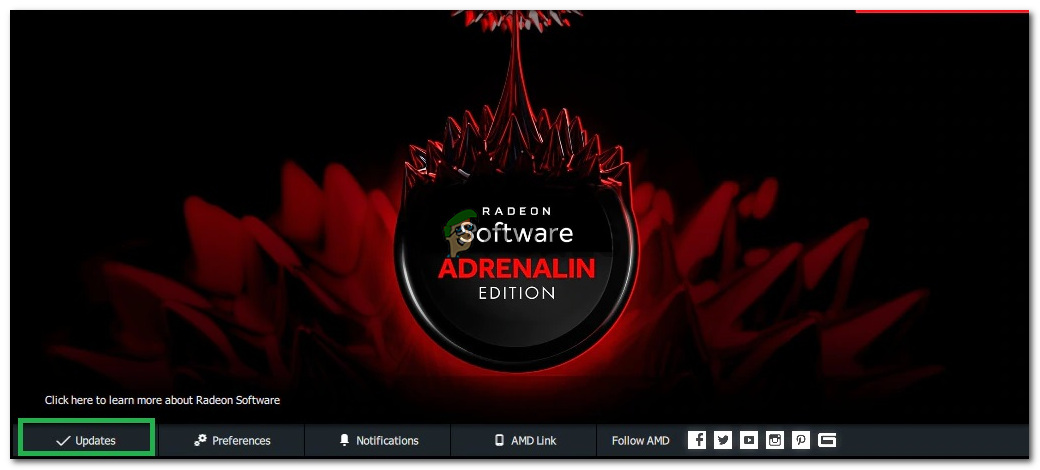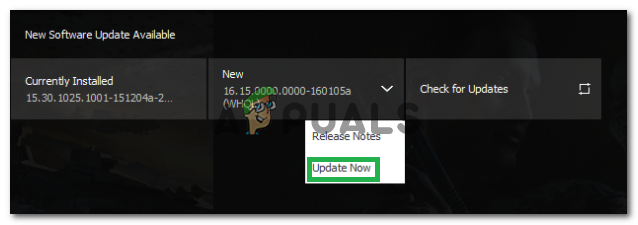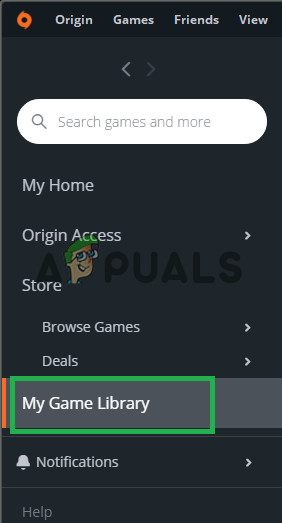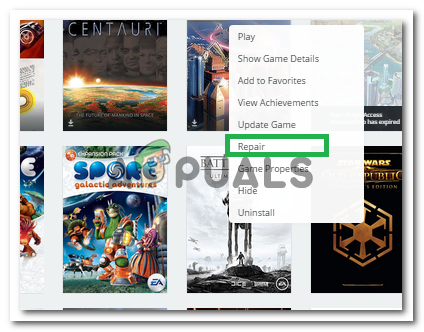Apex Legends is a newly released free to play battle royale which has recently taken the gaming community with a storm and acquired over 50 million players in just a span of two months. The game was developed by Respawn Entertainment and published by Electronic Arts. Apex Legends combines elements from TitanFall and many other class-based shooters.

However, quite recently a lot of reports have been coming in of users experiencing random crashes while playing the game. In this article, we will inform you about some of the reasons due to which these crashes might be triggered and provide you with viable solutions in order to eradicate this problem completely.
What Causes the Apex Legends to Crash?
There is no specific reason behind the crashes but according to our reports some of the most common reasons were:
- Full-Screen Optimization: Windows included a new feature that tries to run every game as a borderless window and to improve the gameplay but this feature can often cause issues with games that are not well optimized. It is possible that it might be causing the crashes on Apex Legends.
- Administrative Privileges: There are certain elements of the game that need administrative privileges to function correctly if the game has not been granted administrative privileges it might cause it to crash.
- Alt+Tab: With many users, the crashes occurred only if during the game the user pressed “Alt+Tab” in order to switch the tabs in Windows. This is a bug with the Apex Legends, whenever it is opened after minimizing it by pressing “Alt+Tab” it might crash.
- Outdated Graphics Drivers: It is also possible that the graphics card drivers on your system are old and outdated. As Apex Legends is a newly released game it might malfunction if you are using drivers that don’t support it.
- Missing Files: It is possible that some important files from the game might be missing. The game needs all the files in order for all of its elements to function correctly.
Now that you have a basic understanding of the nature of the problem we will move on towards the solutions.
Solution 1: Disable Full-Screen Optimization.
Full-Screen Optimization is a new feature that tries to run the game as a borderless window. This feature can often cause issues with games that are not well optimized. It is possible that it might be causing the crashes on Apex Legends. Therefore, we are going to disable it in this step.
- Right-click on the Apex Legends shortcut and select “Open File Location” or search for it in the Windows search bar if you don’t have a shortcut on the desktop.
![]()
Opening File Location - Once inside the game installation folder, right–click on the “r5apex.exe” and select properties.
![]()
Right-Clicking and opening Properties - Inside the properties, click on compatibility and check the “Disable fullscreen optimizations” box.
![]()
Checking the “Disable Full Screen optimizations” box inside the “Compatibility” Tab - Apply your settings.
![]()
Applying Settings - Run the game and check to see if the problem persists.
Solution 2: Granting Administrative Privileges.
There are certain elements of the game that need administrative privileges to function correctly if the game has not been granted administrative privileges it might cause it to crash. Therefore, in this step we are going to be granting the game administrative privileges for that:
- Right-click the “Apex Legends” shortcut on the desktop and select “Open File Location” or search for it in the Windows search bar.
![]()
Opening File Location - Once inside the Installation folder, right-click the “r5apex.exe” and click on “Properties“.
- Inside the game properties, click on the “Compatibility” tab and check the “Run as Administrator” box.
- Apply your settings.
- Run the game and check to see if the problem persists.
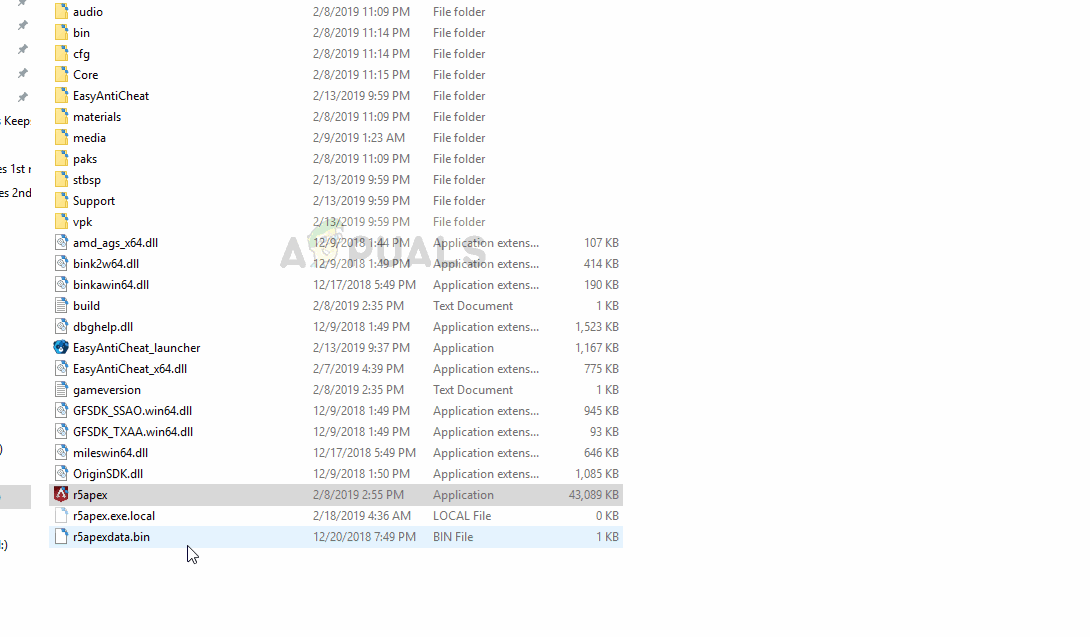
Solution 3: Updating Graphics Drivers.
In some cases, the graphics card drivers on the system are old and outdated. As Apex Legends is a newly released game it might malfunction if you are using drivers that don’t support it. Therefore, in this step, we are going to update the graphics card drivers and for that:
For Nvidia Users:
- Click on the Search bar on the left-hand side of the taskbar
![]()
Search bar - Type in Geforce Experience and press enter
- Click on the first icon to open the application
![]()
Opening Geforce Experience - After signing in, Click on the “Drivers” option on the top left.
- In that Tab, Click on the “Check for Updates” option on the top right
- After that, the application will check if new updates are available
![]()
Checking for Updates - If the updates are available a “Download” button will appear
![]()
Click on the Download button - Once you click on that the driver will begin to download
- After the Driver is downloaded the application will give you the option for “Express” or “Custom” installation.
- Click on the “Express” installation option and the Driver will automatically be installed
- After the installation is completed, run the game and check to see if the problem persists.
For AMD Users:
- Right–Click on the Desktop and select AMD Radeon Settings
![]()
Opening AMD Radeon Settings - In the Settings, click on Updates in the lower right corner
![]()
Clicking on Updates - Click on “Check For Updates”
![]()
Clicking on “Checking for Updates” - If a new update is available a new option will appear
- Click on the option and select Update
![]()
Clicking on “Update Now” - The AMD installer will start, click on Upgrade when the installer prompts you to
- The installer will now get the package ready, check all the boxes and click on Install
- This will now download the new driver and install it automatically
- Restart your computer and try to run the game.
Solution 4: Avoiding “Minimizing” the game.
With many users, the crashes occurred only if during the game the user pressed “Alt+Tab” in order to switch the tabs in Windows. This is a bug with the Apex Legends, whenever it is opened after minimizing it by pressing “Alt+Tab” it might crash. Therefore, try to avoid using “Alt +Tab” while playing the game and if you do restart in order to avoid crashing while playing the game.
Solution 5: Verifying Game Files.
It is possible that some important files from the game might be missing. The game needs all the files in order for all of its elements to function correctly. Therefore, in this step, we will be checking to see if all the game files are present. For that:
- Open the Origin client and sign in to your account
- Click on “Game Library” option on the left pane.
![]()
Opening “Games Library” - Inside the “Game Library” tab, right-click on “Apex Legends” and select “Repair Game”
![]()
Selecting “Repair Game” - The client will begin to verify the game files.
- Once done, it will automatically download any missing files and replace the corrupted files if any.
- Run the game and check to see if the problem persists.
The post Fix: Apex Legends Crashing in PC appeared first on Appuals.com.