Android phones don’t typically have a built-in method for recording internal dialogue out of the box. Samsung devices introduced internal recording on Android 7 and newer phones, and most recently, Xiaomi allows for screen recording with internal audio on MIUI 10 (Android 8). It’s a really tiny list of devices that allow internal audio capture though.
In this guide, we’re going to show you a couple methods for internal audio capture on most Android devices. These methods have been tested on Android 5 and above, and there are two methods to choose. One is for /system rooted devices, the other is for Magisk rooted devices.
Devices confirmed to be working on the non-root method include OnePlus, Xiaomi, and Moto devices.
If you came to this article looking for a method to record calls, it will probably not work. Google put a stop to third-party call recording apps in Android 9 Pie, though there are workaround methods. We’ll touch on that in another guide. This guide is intended for internal audio capture while recording gameplay or regular phone usage.
If you encounter any difficulty, let us know in the comments!
Method 1 – ScreenCam Screen Recorder
Download ScreenCam Screen Recorder
After installing the above app, you can choose one of the audio recording methods from the app:
- Mic: Only records audio from the external microphone.
- Internal Audio: Records audio from both internal audio and external microphone. This is confirmed to work on non-rooted OnePlus, Xiaomi, and Moto devices.
- Internal Audio (System app, R_Submix): This will record only internal audio, but your device needs to be rooted and you need to install a Magisk module.
For using Internal Audio only, launch Magisk Manager and install this module.
Reboot your device, and it should work.
Method 2 – Internal Audio Plugin
This method only works on rooted devices. It may not work on Android 9 Pie devices, as Google altered a few things to block “call recorders” (killing the apps background activity, for example).
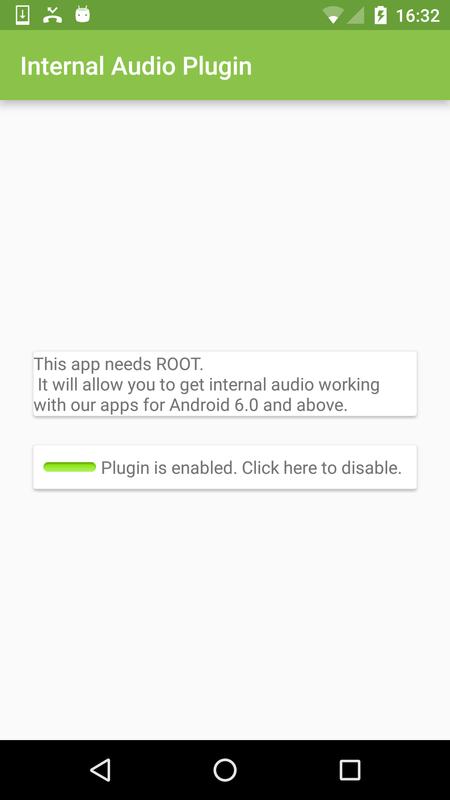
- Install the Internal Audio Plugin app from Play Store.
- Launch and enable it, then reboot your device.
Method 3 – App Systemizer + Internal Audio Plugin
- This method requires that you are rooted with Magisk.
- Install the App Systemizer module from Magisk’s module repo, and reboot your device.
- Install the Internal Audio Plugin from Play Store.
- Install a terminal emulator, like this one. Other good alternatives are Termux and Material Terminal.
- Launch your terminal emulator, and grant it root permissions.
- Enter the following lines in the terminal:
Su
Systemize - Then choose “Systemize Installed Apps”, and type “com.mobzapp.internalaudioplugin” without the quotes.
- Choose “Priv-App” and reboot your phone.
- You can now record your screen with internal audio using an app like RecMe, or you can stream with internal audio using ScreenStream. Of course you need to set internal audio as the source.
Troubleshooting Method 3 – ‘Device Isn’t Compatible’
If you encounter the error “Device Isn’t Compatible” after you’ve followed our steps for method 3, and try to select internal audio, here’s a temporary fix.
Try following all the steps except the app systemizing part. After you enable the audio plugin and configure the audio source to internal only, immediately launch the RecMe app. So in your “Recent Apps” list it should follow Internal Audio Plugin > RecMe. Now start recording, and it should work.
Sadly, Google added some methods to block internal audio recording in Android 9 Pie, so if you’re on that version of Android, the app activity may be killed after a time automatically by the Android system. The only solution currently is to downgrade to a lower Android version.
The post How to Record Internal Audio on Android appeared first on Appuals.com.