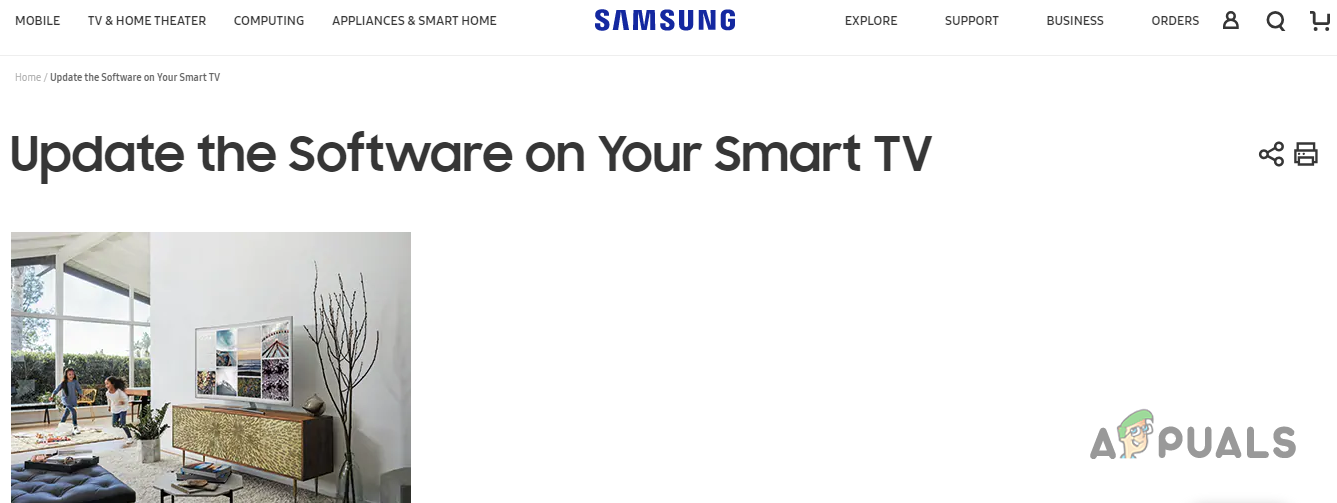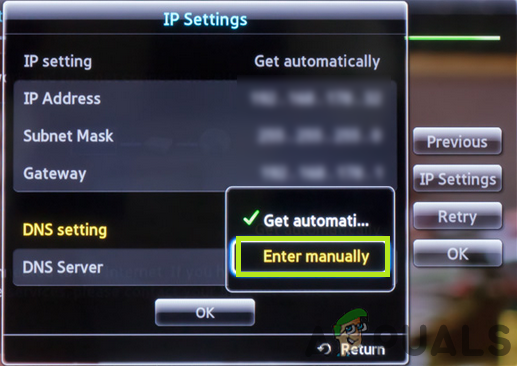Samsung is a multinational South Korean company and it is famous mostly for its electronic products which range from Mobile phones to TVs, Microwaves, etc. Samsung’s Smart TV is also very popular for its high-quality screens and ease of connectivity. Samsung TV provides the Wifi connectivity feature as well to immerse the TV in the technological world of today. However, quite recently a lot of reports have been coming in of users who cannot connect the TV to the Wifi.
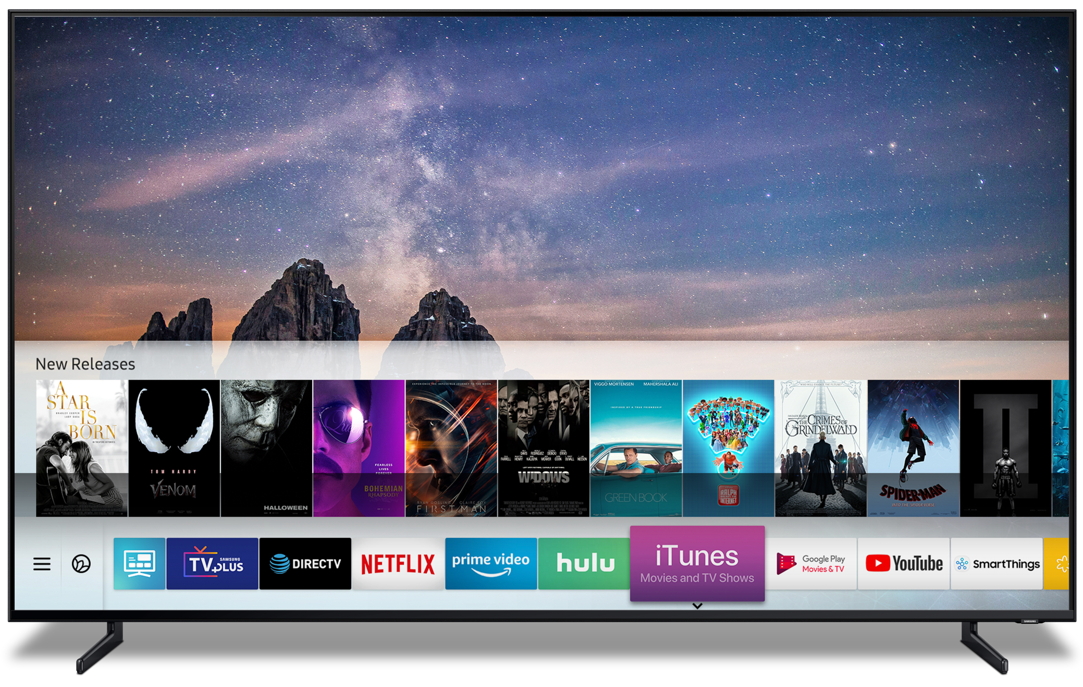
In this article, we will provide you with a set of solutions that have been tested to solve the problem for most of our users. Also, we will provide you with the reasons due to which the Wifi feature of the TV might be malfunctioning.
What Prevents Samsung Television from Connecting to the Wifi?
According to our investigation, the cause of the problem is not specific and it can occur due to a number of reasons. Some of the most notable ones are:
- Outdated Firmware: If the firmware of your television is outdated and has not been updated to the latest version, it might not work properly because the television requires to be updated to the latest firmware in order for all the settings to be configured properly depending on the region.
- General bug: There have been many reports of a general bug with the software of the Samsung Smart TVs where if the TV was turned off through the remote for a period longer than 10 to 15 minuter the network settings are corrupted and they need to be reset in order for the connection to work properly.
- Mac Address Block: Every device that connects to the Wifi router uses a specific address in order to do so. Sometimes that address can be blocked from connecting to the Wifi router either by the user or by the ISP. If that is the case the TV will no longer be able to connect to that Wifi router unless the ban is lifted by the ISP.
- DNS Settings: In some cases, the DNS settings on the TV are not properly configured and result in a conflict between the Router and the TV while trying to connect to the internet. The settings have to be changed manually by the user in order for the internet to connect properly.
Now that you have a basic understanding of the nature of the problem we will move on towards the solutions. It is recommended that you try these solutions in the specific order in which they are provided to avoid any conflicts.
Solution 1: Restarting TV
Sometimes due to a bug with the Samsung TVs, the network settings are corrupted if the TV is turned off through the remote and it stays off for more than 15 minutes. Therefore, in this step, we will be restarting the TV in an unconventional method that will reset certain settings. For that:
- Turn on the TV in the normal way and let it run for 5 minutes.
- Instead of turning it off with the remote, plug out the cable directly from the wall.
![]()
Disconnecting Power cord - Wait for a period of at least 20 minutes and restart it.
- Enter the Wifi password if it prompts you to enter it and check to see if the issue persists.
Solution 2: Restarting Internet
It is also possible that the internet might be facing certain issues and the Wifi service might not be functioning correctly or the DNS settings on the router might be blocking the Television from accessing the internet. Therefore, in this step, we will be completely power-cycling the Internet Router. For that:
- Turn off the power to the Internet Router.
- Wait for a period of at least 10 minutes before turning the power back on.
- Wait for the Router to load the internet settings, when internet access is granted try to connect the TV to the Wifi and check to see if the issue persists.
Solution 3: Changing Internet Connection
If the Mac address of the Television has been blocked by the Internet Router you will not be able to connect to the Wifi connection provided by that router. Therefore, in this step, we will be checking to see if that is the case. For that:
- Turn the TV on and navigate to the Wifi Settings.
- Grab your mobile and turn on the Hotspot.
![]()
Turning on the mobile hotspot - When the name of the hotspot provided by the mobile shows up in the available connections list, connect to that and check to see if the issue persists.
- If the TV is connected to the Mobile’s hotspot properly then most likely the TV’s Mac Address is blocked by the internet router.
- You can contact your ISP to unblock the Mac Address of the Television.
Solution 4: Firmware Update
The Firmware of the device needs to be updated to the latest version according to the TV model and the region. If the Firmware is not updated you will experience issues while trying to connect to the internet. Since you cannot connect to the internet to download the correct firmware of your device we will be doing it through a computer. For that:
- Open this link and select the correct model of the Samsung TV that you are using.
![]()
Samsung Product Support Center - Click on download and wait for it to finish.
- Extract the downloaded files to a USB that does not have any other data on it.
- Make sure to remove any extra symbols or numbers that your computer might have added to the downloaded file.
- Connect the USB to the TV and press the “Menu” button on the remote.
- Select “Support” from the menu and then the “Software Upgrade” option.
- Now choose “By USB” from the methods of update list.
- Click on “OK” if the TV prompts you that a new update will be installed and wait for the process to finish.
- Try to connect to the Wifi and check to see if the issue persists.
Solution 5: Refreshing DNS Settings
It is possible that the DNS settings on the television are causing conflict with the internet router and preventing you from connecting to the internet. Therefore, in this step, we will be reinitializing the internet settings. For that:
- Press the “Menu” button on the remote and then the “Settings” button.
- Now select “Network” and then “Network Settings”.
- Click on “Start” and select “IP Settings“.
- Now select “DNS mode” and make sure that the green check is on the “Manual” mode and press “OK”
![]()
Navigating to the “Enter Manually” option and pressing OK - Enter “8888” and press “OK“
- Now you will get internet access if the problem was with the DNS settings and you can click on the “Samsung Smart Hub” button to automatically update the television and reset old programs.
Note: If you are still encountering the problem after trying to implement all these solutions it is possible that it might be a hardware issue and not a software one. Therefore, you will need to contact Samsung Customer Support.
The post Fix: Samsung TV not Connecting to Wifi appeared first on Appuals.com.