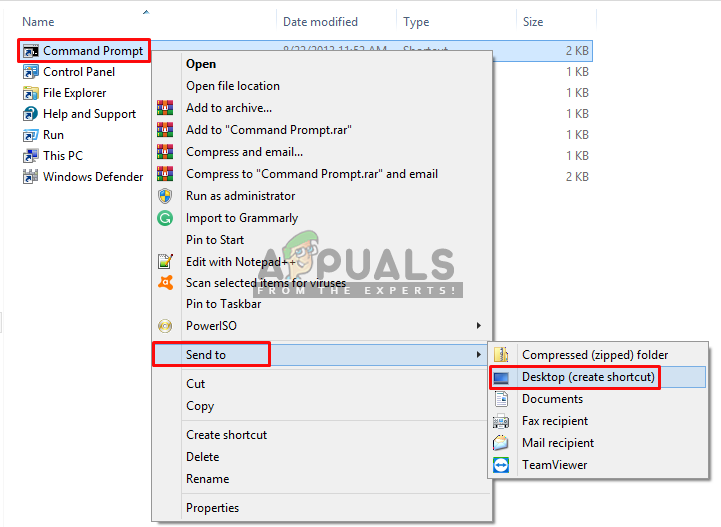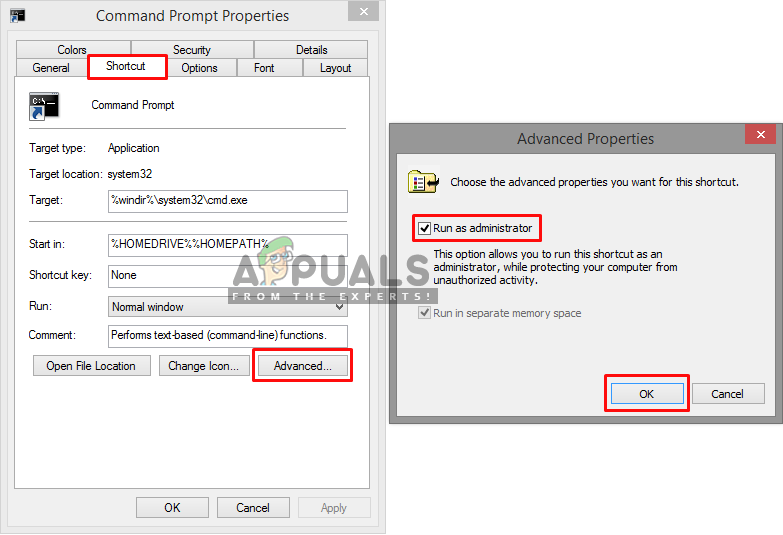Whenever you try to run SFC utility in your command prompt, it doesn’t mean it will run without checking any possibilities of error that you may have triggered. There can be many errors while running a simple command as “sfc /scannow” every now and then. But in this article, we will be focusing on the common error that most of the users face when they try this command, and that is “You must be an administrator running a console session in order to use the SFC utility”

What causes this error for asking User to be an Administrator?
This error indicates that you are trying to access the system files through command prompt, and for that you need permission or you have to be the administrator. If you open a command prompt by just double clicking or right-click then clicking open, it will start in normal mode. But, if you right-click it and Run it as administrator then the CMD will open as an Elevated Command Prompt. Whenever you need to do changes or run system files you have to open CMD in elevated mode. Below we have a solution about how to do that.
Running Command Prompt as Administrator
To run the SFC Utility command we always need to run elevated command prompt, which is the command prompt running with the permission of the administrator. When you run it as an administrator you let the CMD access and use your system files, and SFC Utility is one of the system commands. To do that, follow the steps below
- When you see this error you must be in CMD, close it
- Go to where CMD is, start menu or search in the search bar
Note: For older windows, it will be: Start > All Programs > Accessories - Right-click on CMD
- Select “Run as administrator”
![]()
Opening CMD as administrator Tip: CTRL + SHIFT + Enter (will open CMD in administrator mode without right-clicking and selecting option)
- Click “Yes” for User Control verification
- Now type “sfc /scannow” and enter
- It will start the system scan
Bonus: Setting Elevated CMD as Default
You can make the CMD run as administrator always whenever you open it, by doing the following steps below:
- Right-click “CMD” and select “Send to > Desktop”
![]()
Sending command prompt shortcut to the desktop Note: For Windows 8.1 you need to open file location then do so.
- Now right-click the shortcut and go to “Properties”
- In the shortcut tab, click on “Advanced”
- Now tick the option “Run as administrator”
- Click “OK” and save the properties
![]()
Selecting run as administrator in CMD shortcut properties - Now whenever you open this shortcut, it will automatically run as administrator.
The post Fix: You must be an Administrator running a Console session in order to use the SFC utility appeared first on Appuals.com.