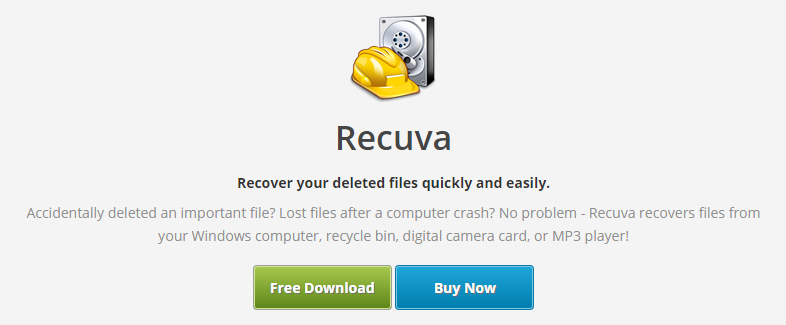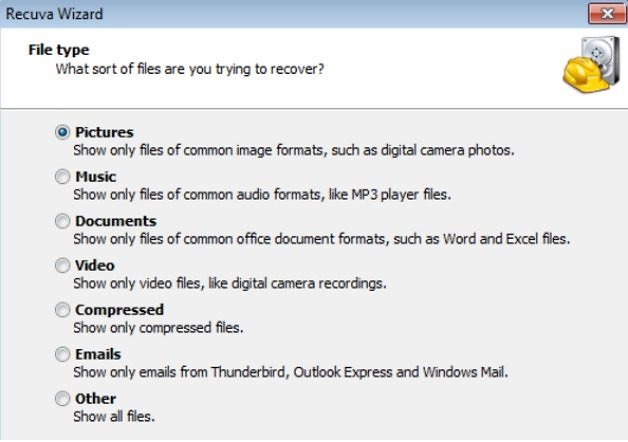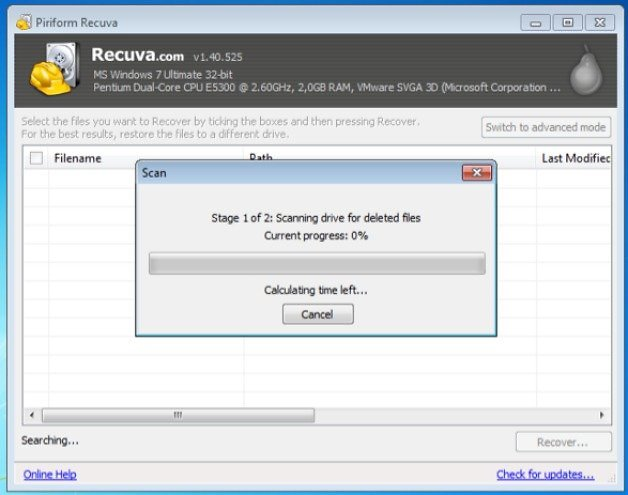Recovering Deleted Files On An Android Phone – Have you accidentally deleted important files from the SD card on your Android phone? Did you feel your heart sink when you deleted a very memorable picture by mistake?
If you have an Android device that underwent factory reset or just experienced sudden and unexplainable loss of data, it is understandable to be frantic. And the first thing that will come to mind is how to recover the deleted data from your Android phone.
The good news is you have several options on how you can recover deleted files such as photos, videos, contacts, SMS, etc from your Android phone.
There are, however, still some factors that you need to take into consideration before attempting to recover deleted files.
Was the deleted file on the phone’s internal storage or was it on its external SD card?
Is your phone rooted or not?
If you already have the answer to these questions, then you can be well on your way to recovering the deleted files on your Android phone.
Below are the steps:
If your phone is NOT ROOTED
If you have to ask what root is, most likely your phone is not rooted. If you are indeed not rooted, the first step to take is to connect your phone to your computer as a Mass Storage device (if the deleted files are in your internal storage).
If the deleted files are in your external storage, simply pop out your microSD card and connect it to your computer via USB using a microSD card adapter. Although you can connect your phone directly, it’s better to use an adapter because the clearer and more direct the connection is between your deleted files and the recovery tool, the better.
http://www.piriform.com/recuva
Once installed, launch Recuva and choose the file type you want to recover: photos, videos, documents, music, etc. You will also be given an option to restore from a specific location and set a specific folder for where you will attempt recovery from.
Please note that for most recovery programs to work effectively, your memory must be formatted as NTFS, FAT32, and the like. If for some reason your memory card format is not recognized, copy all of its contents to your computer, reformat the memory card as FAT32, move the copied files back on the card, and continue with the process.
If your phone is ROOTED
If, on the other hand, you are a power user or just someone who loves tinkering with your phone, you will most likely have a rooted device. To recover deleted files on your rooted Android phone, you will need to install an app like Undeleter
A free version of Undeleter by Fahrbot can be downloaded from the Google Play Store. This version of the app is ad-supported and only lets you recover deleted photos. If you want to recover a different file type, you can use the free version of Undeleter to find where the file is, then purchase the Undeleter Key to recover the file.
Once the Undeleter has been installed and you first launch the app, it will take you to a setup wizard. Press Next on the Welcome screen then the app will ask for Superuser privileges. Tap Grant and move on to the next steps.
Then, tap Next again to select the Storage where the deleted file was originally saved. The default option of Internal Storage will work in most cases but you also have the option of choosing Show More for other storage locations.
Once the storage location has been selected, Undeleter will do a deep scan to look for any deleted files. Please have patience as this process could take a couple of minutes.
By default, Undeleter will display all deleted files it found on the storage volume. But, you have the option of refining your search by swiping between the tabs where scan results are categorized by file type.
Tap the file you want to recover and an advertisement will appear. Tap the Back button of your phone to close the full-screen ad.
Then, tap the Save icon at the upper portion of the screen to restore the file. A dialog box will then appear to give you the option of choosing a new storage location of the file. Hit Restore once you set everything up.
In a few seconds, you will see a message that the file have been restored.
Check the restored file by going to the Undeleter folder on your phone.
There you have it – steps on how to recover deleted files from any Android phone. With this, you can be assured that you will always get to recover your precious file if they get deleted by some stroke of misfortune.
The post BEST GUIDE: Recover Deleted Files On An Android Phone appeared first on Appuals.com.