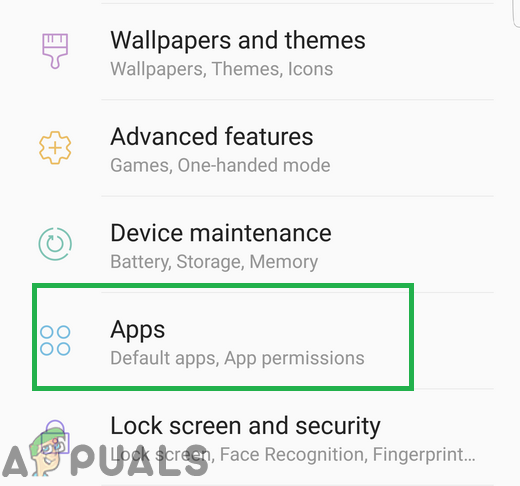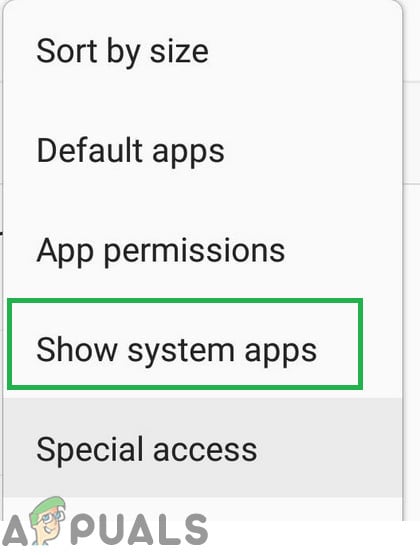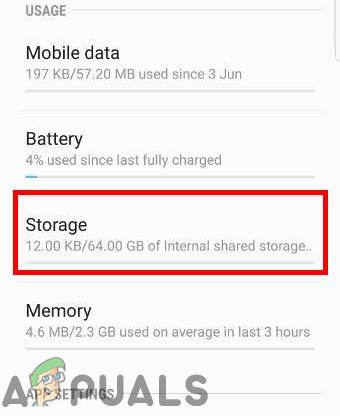Samsung’s Smartphones are one of the most popular ones among the general consumers and they make up for over 46% of total smartphones using Android. Samsung’s Galaxy S series is its flagship lineup of phones to which a new phone is added and released every year. Samsung puts its own designed UI over the Stock Android which comes along with many preinstalled applications.

One of these pre-installed applications is the Peel Remote app that can turn your mobile phone into a remote. However, quite recently a lot of users have encountered a frustrating “Your Phone is in Silent Mode” notification spam from the App even after trying to uninstall it.
What Causes the “Your Phone is in Silent Mode” Notification Spam?
We investigated the issue after receiving numerous reports from users and devised a solution which solved the problem for most of our users. Also, we looked into the reason due to which the problem is triggered and listed it below:
- Peel Remote App: The peel remote app comes preinstalled with the mobile device and it is known for causing this notification spam every time the phone is unlocked. Although this matter is not related to the application it still draws over other applications and displays this message.
Now that you have a basic understanding of the nature of the problem we will move on towards the solution.
Disabling Peel Remote App
The peel remote app comes preinstalled with the phone and it is given special permission to draw over other apps and display notifications even though this notification is not related to any function of the application. Therefore, in this step, we will be disabling the app and taking away permission from it to get rid of the issue. For that:
- Drag down the notifications panel and select the “Settings” icon.
![]()
Dragging down the notificaitons panel and tapping on the “Settings” icon - Tap on the “Applications” and look for “Peel Remote” in the list.
![]()
Tapping on the applications option inside settings Note: If the Peel Remote app is not available there click on the menu button on the top right corner and select “Show System Apps” and look for it in that list.
![]()
Tapping on the “Show System Apps” option - Select “Disable” and tap on the “Storage” option.
![]()
Tapping on the Storage option - Inside the store, tap on the “Clear Data” option.
- Now navigate back to the main settings and tap on the “Sound & Notifications” option.
![]()
Tapping on the Notifications option - Inside the Notifications tab, tap on the “Apps” button and in the list look for the “Peel Remote App“.
- Turn the Button knob for it to “Off” to make sure that it doesn’t have the permission to display notifications.
![]()
Turning off notification permission for Peel Remote App - Restart the phone and check to see if the issue persists.
The post Fix: ‘Phone is in Silent Mode’ Notification in Galaxy S smartphones appeared first on Appuals.com.