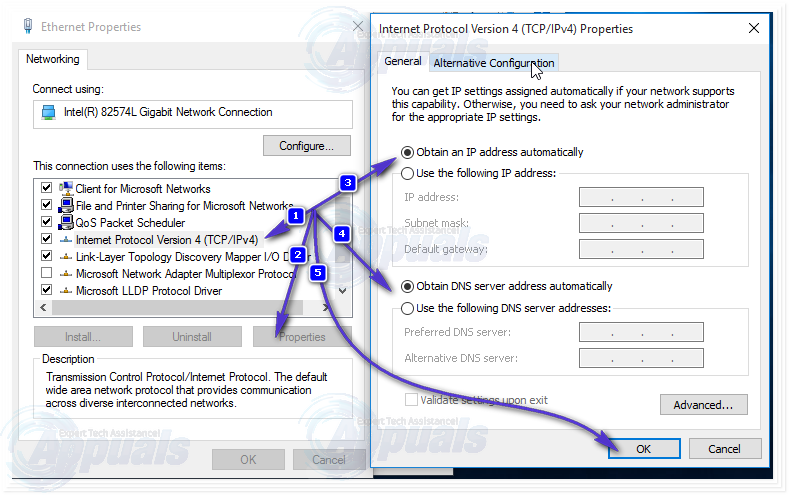Ethernet doesn’t have a valid IP Configuration is caused when your NIC (Network Interface Card) hooked up to your Router or Modem via the Ethernet Cable is unable to get a VALID IP Address (Internet Protocol). This is needed for the computer to speak to the router, and function on the internet. There are three main causes for this issue to occur, the first one is a faulty router, the second one is a incorrectly assigned IP Address to the computer, and the third one is the faulty NIC. We will address the issue in three steps, and they must be followed in the sequence listed.
Check Your NIC (Network Adapter Settings)
The router usually assigns the IP Address Automatically and this should be the preferred setting unless you’ve manually chosen to specify IP Address. If that is the case, then you should still set it to automatic first, once it is connected, check the Internet Properties for the correct settings and re-configure it manually.
The instruction below will work on Windows Vista/XP/7/8 and 10.
To begin, Hold the Windows Key and Press R. Type ncpa.cpl and Click OK. In the Network Connections window, right click your Network Adapter and choose Properties.
From the Ethernet Properties window, click one to highlight Internet Protocol Version 4 (TCP/IPv4) and then click on Properties. The next window will open up the Internet Protocol Version 4 (TCP/IPv4) Properties, from here make sure that the following two settings are selected.
- Obtain an IP Address Automatically
- Obtain DNS Server Address Automatically
This should do for the Ethernet Card. Move to the next stage of rebooting the router.
Reboot Your Router / Modem and Check Ethernet Cable
Power of your router, and the modem or if it is just the router then power the router off else both. Wait for 5 minutes and then turn the router back on. After it has been turned on, check your PC if it now has the valid configuration, you may need to wait a few minutes. Once this is done, test to see if it now works and has the correct configuration. If it still won’t work, then try using a different Ethernet cable from your Router to the Computer. If it still won’t work, then try connecting your computer to a different router, if it still has the same issue with the other router the network card will need to be replaced, if it does connect then the router will need to be replaced. Before you replace it, try doing a factory restore (check manufacturer’s guide for factory reset instructions for your router).
The post BEST FIX: Ethernet doesn’t have a valid IP configuration appeared first on Appuals.com.