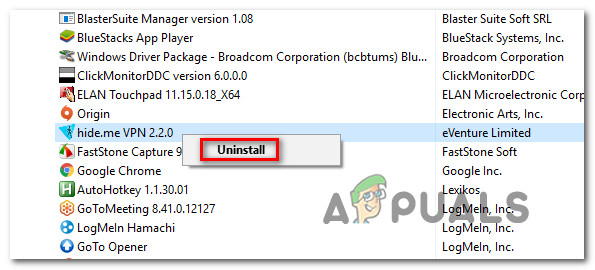The Error Code 0011 occurs when users attempt to purchase tickets via Ticketmaster. This issue is reported to occur on both mobile browsers and desktop browsers.

As it turns out, several different potential culprits might be causing this particular error code:
- Underlying server issue – Likely, the problem is caused by some underlying server issues with TicketMaster. In this case, all you can do is confirm the problem and wait on the platform developers to resolve the problem.
- Corrupted cookies – As it turns out if you end up refreshing the page during the checkout procedure, Ticketmaster may have just enforced security protection that will prevent abuse by planting a cookie. In this case, you should resolve the issue by logging out of your TicketMaster account and clear the cookies specific to this platform. If you want to fix a broader issue, you can simply clear the entire browser cache.
- Extension issue – TicketMaster tends to conflict with a lot of extensions and ad-ins that are quite popular among Chrome and Firefox. One universal way of avoiding conflicts facilitated by extensions or add-ins is to use TicketMaster in Incognito Mode on Chrome (or Private Mode in Firefox).
- VPN or Proxy interference – If you’re using a Proxy server or a VPN client that’s working at a system-level, the TicketMaster platform may be noticing that the connection is being funneled so it interrupts it before the transactions go through. In his case, you should be able to fix this problem by disabling the proxy server or VPN network.
Method 1: Checking for Server Issues
Before you try any of the other fixes below, you should start by investigating a server issue that ends up affecting the purchase of tickets via TicketMaster in your area.
If you think this scenario might be applicable, you should start by using a service like DownDetector or IsItDownRightNow to check whether other issues in your area are currently having the same problems with the service.

In case other users in your area are reporting similar issues, you should also take a look at TicketMaster’s official Twitter account to see if other users in your area are having the same problem.
If your investigations ultimately determine that you are indeed facing a server issue, there is no other fix other than waiting for TicketMaster to resolve their server issues.
On the other hand, if you haven’t uncovered any server issues, move down to the next potential fix below.
Method 2: Logging Out and Clearing Cookies
In most documented cases, this problem ends up being caused by a cookie that ends up restricting access to certain checkout pages. Several users encountering the same problem have reported that they managed to fix the problem by signing out of their Ticketmaster account and then clearing out any cookie associated with Ticketmaster.
If this scenario is applicable, follow the instructions below to log out of your TicketMaster account and clear out the related cookies:
- Visit the home page of Ticketmaster and use the Sign Out button in the top-right corner to clear your account.
- Once you have successfully logged out of your TicketMaster account, click on the View Site Information icon, then click on Cookies from the newly appeared context menu.
![]()
Accessing the Cookies menu of TicketMaster - Once you’re inside the Cookies in use menu, select the Allowed tab, then go ahead and select every cookie, then click on Remove until you have successfully cleared every related cookie.
![]()
Clearing the TicketMaster Cookies - Once you’re finished with clearing every TicketMaster cookie, restart your browser, sign in with the platform again and see if the problem is now resolved.
In case the same Error Code 0011 is still occurring, move down to the next potential fix below.
Method 3: Clearing the Browser Cache
According to the majority of affected users, this problem will most likely occur after a security feature on TicketMaster ends up blocking you from completing the purchase. This is known to happen in situations where the user refreshes the page while on the Checkout page.
The good news is, this security restriction is not deployed at a server level – It enforces the restriction via a cached file stored in your browser.
If this scenario is applicable, the issue will be resolved automatically after some time (once the temp file is cleared). But if you don’t want to wait you will be able to fix the problem by clearing your browser cache and cookies to make sure no temp file might continue to cause this problem.
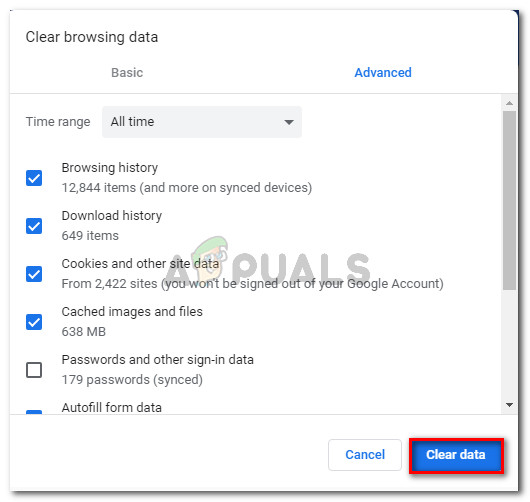
This fix is confirmed to be effective on both PC and mobile operating systems, so deploy this fix and see if this ends up resolving the Ticketmaster error Error Code 0011.
In case the same problem is still occurring, move down to the next potential fix below.
Method 4: Using Incognito Mode
As it turns out, TicketMaster is notoriously known by being very intolerant with extensions and add-ins – especially with Google Chrome Extensions.
Several affected users that were previously encountered the Error Code 0011 have discovered that using the Incognito Mode on Chrome allows them to circumvent the issue entirely – This mode ensures that Chrome runs without any extensions or other functionality outside the default fleet.
To open an Incognito window, click on the action button (top-right corner) and then click on New Incognito Window from the newly appeared context menu.

Note: If you’re using Firefox, the equivalent of Incognito Mode in Private Window. The steps of accessing it are the same.
In case the same problem is still occurring, move down to the next potential fix below.
Method 5: Disabling Proxy or VPN Connection (if applicable)
In case you’re using a proxy server or a system-level VPN client, the TicketMaster may be refusing the connection because it detects that your network connection is being funneled through a service that protects your anonymity online.
TicketMaster is known for being picky when having to allow purchases through VPN systems or proxies, so if you’re using one of those, you might be able to fix the problem by disabling the service that’s funneling your connection.
If this scenario is applicable, follow one of the guides below to disable the service that is potentially causing the Error Code 0011.
A. Disabling the Proxy Server
- Open up a Run dialog box by pressing Windows key + R. Next, type ‘inetcpl.cpl’ inside the text box and press Enter to open up the Internet Properties tab.
![]()
Opening the Internet Properties screen - Once you’re inside the Properties screen, go ahead and access the Connections tab (from the menu at the top). Next, click on LAN Settings (under Local Area Network LAN Settings).
![]()
Open LAN settings in Internet Options - Once you’re inside the Settings menu of Local Area Network (LAN), go ahead and navigate to the Proxy server category. once you’re there, uncheck the box associated with Use a proxy server for your LAN box.
![]()
Disabling the Proxy server - Once the proxy server is disabled, restart your computer and attempt to use TicketMaster once again at the next startup to see if the problem is now resolved.
B. Uninstalling the VPN Client
- Open up a Run dialog box by pressing Windows Key + R. Next, type ‘appwiz.cpl’ and press Enter to open up the Programs and Features screen. Once you’re inside the User Account Control (UAC) menu, click Yes to grant administrative privileges.
![]()
Type appwiz.cpl and Press Enter to Open Installed Programs List - Once you’re inside the Programs and Features menu, scroll down through the list of installed applications and locate the VPN client that you suspect might be causing the issue.
- When you manage to locate it, right-click on it and click on Uninstall from the newly appeared context menu.
![]()
Uninstalling the VPN client - Inside the uninstallation screen, follow the on-screen prompts to complete the uninstallation process, then restart your computer.
- Once the next startup is complete, open TicketMaster again and see if the issue is now resolved.
The post How to Fix Ticketmaster Error Code 0011 appeared first on Appuals.com.