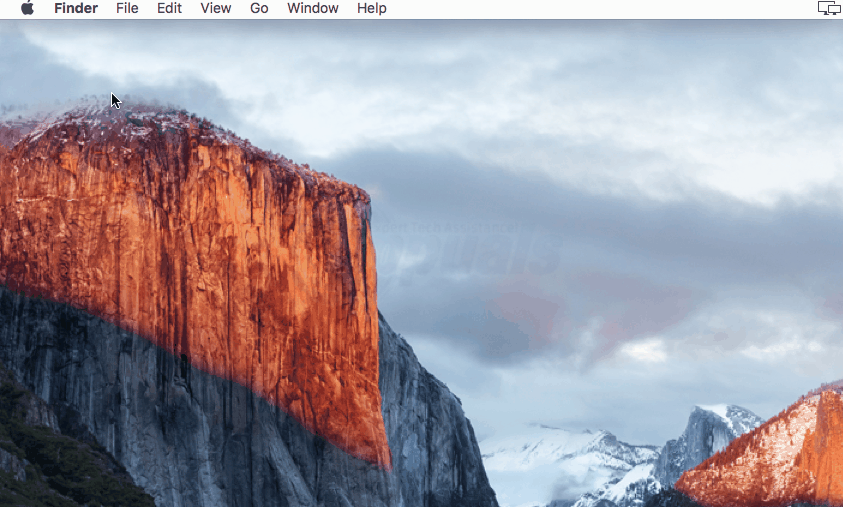Since the introduction of OS X, Mac allows its users to automatically update their apps and operating system by default via the Mac App store. A wide array of Mac user vex out over the automatic updates of their apps since they find it troublesome to use internet when they are in middle of an important task and all the data has being used by the automatic updates of apps and most of the users prefer to avoid automatic updates. If the automatic update goes wrong, they will outcome our Mac going obscure. Well, like every other software problem there is a solution it just require little bit of your attention. I have demonstrated an elaborate method, as proposed by the tech enthusiast to disable the Automatic Updates on OS EL Capitan that will spare you a fair share of head-banging.
Click on Apple logo on the top-left panel of your apple device and a menu of settings will appear.
Click on System Preferences and a window will open; there you can personalize your settings.
Select App Store icon to manage the settings of App Store and disable the automatic updates.
Now we have to uncheck every option that allows the automatic update.
- Uncheck Automatically check for updates
- Uncheck Download newly available updates in the background you will be notified when the updates are ready to be installed
- Uncheck Install app updates
- Uncheck Install OS X updates
- Uncheck Install system data files and security updates
- Uncheck Automatically download apps purchased on other Macs
Security updates are essential for your Apple device, if you want your device to be secured properly then click in the box to check the option Install system data files and security updates. Therefore, the system would be updated automatically on its security updates.
The post BEST GUIDE: Disable Automatic Updates on OS X El Capitan appeared first on Appuals.com.