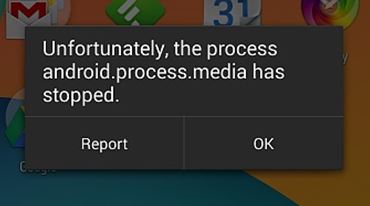android.process.media is a common issue which can occur anytime and is caused mainly because of two applications, the Download Manager and the Media Storage.
Before we conclude that this cannot be solved without the support of a technician, i would suggest you give a try to the following methods as it has worked for many.
Method 1: Clear Cache & Data
1) Go to Settings > Applications > Manage Applications and make sure to look under the ‘all’ tab. Scroll down and find Google Services Framework and clear the cache and data for this one.
2) After doing that, scroll down and find Google Play. Tap on it and clear cache+data for this one too.
3) Now press the back button and choose Google Services Framework from all apps > Force stop > Clear cache > OK
4) Now open Google Play from you app drawer and when given an error, click OK.
5) Turn off your device by holding the power button and clicking on Shut down/ Reboot.
Turn the device back on and go back to apps and turn the Google Services Framework back on; then test to see if issue is resolved; if not then proceed with Method 2:
Method 2: Check Google Sync & Media Storage Settings
1) Stop the Google Synchronization. You can do this by going into Settings > Accounts and Personal > Google Sync > Uncheck all of the checkboxes
2) Disable and clear all of the Media Storage data. To do this go to Settings > Apps > All Apps > find the Media Storage > Clear data > Disable
3) Disable and clear the Download Manager data using the same method as above.
4) After doing this, shut down your device and turn it on.
5) After doing this, the message should not appear
To ensure that your Android device does the same job as before, turn on Download Manager, Google Sync and Download Manager.
If you have any further issues; feel free to ask us on our eQuestions site.
The post BEST FIX: Steps to fix android.process.media has stopped appeared first on Appuals.com.