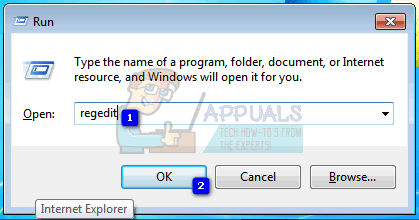The start menu search has always been our corridor to the entire system; at-least in the versions of Windows where it has been there. In Windows 7 however, certain times, users have reported situations where they have been unable to search documents via the start menu search.
The start menu search, by default, looks for the indexed files and applications on the system; if your files are not showing up in the results (they only show up when you click on SEE MORE RESULTS), the probable reason is that they are not indexed. However, sometimes formatting a system can also lead to situations where even indexed files don’t show up in the results. In such cases, rebuilding the index also doesn’t work.
Are you also having this issue? There is a small workaround that we have compiled for you which must fix the issue. Follow these steps:
Press windows key + R to open the run dialog.
Type “regedit” in it and press enter.
The registry editor should now open. Click on HKEY_CURRENT_USER.
Now click on Software
Then expand the Microsoft
Now click on Windows
Follow that by clicking on CurrentVersion
Now click on Explorer
Click on SearchPlatform
Finally click on Preferences
Now in the white space present on the right hand side, right click and select New-> DWORD (32-bit) Value.
Name it “EnableSearchingSlowLibrariesInStartMenu”.
Double click on it and against its value, put 1
Restart your device.
Now try searching again and you will no longer have the issue!
The post BEST FIX: Windows 7 Start Menu Won’t Search or Show Documents appeared first on Appuals.com.