While using any operating system, the users are supposed to perform some maintenance related tasks on their own in order to keep their operating system up and running. However, Windows 10 provides its users with the capability to automate these maintenance tasks and takes off that burden of performing these tasks manually from the users’ shoulders. In this article, we will explain to you the method through which you can automate the common maintenance tasks such as disk cleanup and defragmentation in Windows 10.

What is Disk Cleanup and Defragmentation?
Disk cleanup needs to be performed periodically in order to free up storage space so that you can easily perform your routine activities while using any operating system. This task, however, is a little tedious if it is supposed to be performed manually as the user himself has to manage the cleanup schedule as well as the files that no longer need to be kept. Similarly, defragmentation is the process of removing all the small fragments that can be converted into huge blocks of space by keeping them together. It is very difficult to locate all the little fragments created on your hard drive while saving different files and then combining them together in order to form a large chunk of space manually. Therefore, there must be some way through which these complex tasks can be automated and that method is discussed below.
How to Automate the Common Maintenance Tasks (Disk Cleanup and Defragmentation) in Windows 10?
In order to automate the common maintenance tasks such as disk cleanup and defragmentation in Windows 10, you will need to perform the following steps:
- Press Win + I in order to launch the Settings The newly opened Settings window is shown in the following image:

- Now click on the System tab as highlighted in the image shown above.
- In the System Settings window, click on the Storage tab.
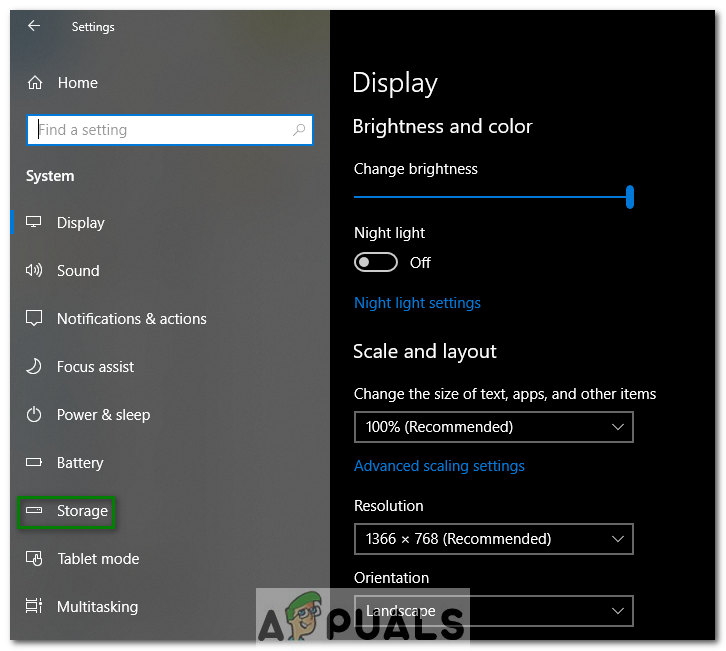
- Now turn on the toggle button corresponding to the field saying, “Windows can automatically free up space by getting rid of files you do not need, like temporary files and the content in your Recycle Bin” as highlighted in the image shown below:

- Click on the link saying, “Change how we free up space automatically” in order to customize the Storage Sense settings according to your own choice.

- Here you will be able to set up the duration for keeping the temporary files in your computer system. Moreover, you can also decide when to start cleaning up your computer system with the help of this window. It is shown in the following image:

By following the steps mentioned above, you will be able to automate the disk cleanup, which would otherwise have been a very tedious task to accomplish. Now we will look at the method of automating defragmentation. Windows 10 already has automated the hard drive defragmentation by default. However, you can always choose a time for the occurrence of this task. Generally, at the scheduled time, Windows 10 wakes up your computer system from sleep in order to perform this task. You can also choose whether to do this or not.
- For doing this, type control panel in the search section of your taskbar and click on the search result to launch the control panel window. The newly opened Control Panel window is shown in the following image:

2. Now click on the System and Security tab as highlighted in the image shown above.
3. In the System and Security window, click on the Security and Maintenance tab.

4. Now expand the Maintenance section by clicking on the arrow located next to it.

5. Click on the Change Maintenance Settings link as highlighted in the image shown above.
6. Here you can choose the time for the occurrence of your hard drive defragmentation and other maintenance tasks such as security updates etc. Moreover, you can also allow or disallow Windows 10 to wake up your computer system from sleep for performing the maintenance tasks. These settings are highlighted in the image shown below:

7. Once you are done with the customization of your settings, just click on the OK button in order to save your settings.
By following the method discussed in this article, you can easily automate the common maintenance tasks such as disk cleanup and defragmentation in Windows 10. Windows 10 takes care of some of these tasks itself but you can still decide the time of occurrence of these tasks. If you manage to follow all these steps correctly, you can hand over your responsibility of manually performing the common maintenance tasks to Windows 10, which can do them automatically for you.
The post How to Automate the Common Maintenance Tasks (Disk Cleanup and Defragmentation) in Windows 10? appeared first on Appuals.com.