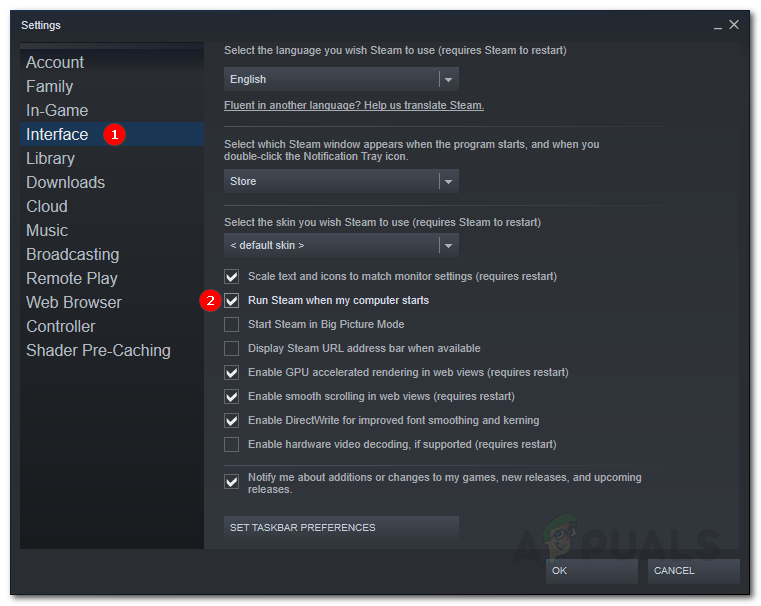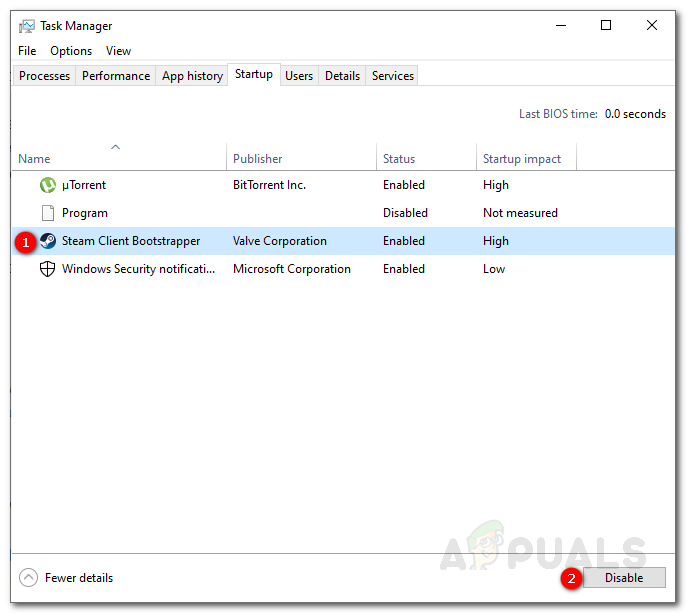When you install the Steam client on your system, be it Windows or macOS, one of the default features that comes with it is the automatic initiating during startup. Now, this feature may be a neat one for some users, while for others, it tends to be a nuisance. That is because as you have more services that run during the startup phase of your computer, the more time it will consume while booting up. So in theory, more startup services mean longer boot time.

What happens is whenever you boot into your computer, the Steam Client Bootstrapper starts automatically as a startup service would. Thus, it saves the user the trouble of opening it up manually. That, however, is preferred by some consumers while others try to avoid it. In this article, we will show you how to stop Steam from running at startup.
Stopping Steam from Running via the Steam Settings
The most obvious place to start with would be the option provided in the Steam settings panel. When you install the client on your system, this particular option “Run Steam when my computer starts” is checked by default. Thus, the client automatically runs when the system boots. To stop it from doing so, you can simply uncheck this option and you will be good to go. Here’s how to do this:
- First of all, open up the Steam client.
- Once it has gone through its regular updates check, you will be prompted with the Steam window.
- At the top-left corner, click on the Steam menu.
- From the drop-down list, move your cursor to the Settings option and click it.
- Once the Settings window pops up, on the left-hand side, navigate to the Interface section.
- Now, from the list of checkboxes, locate the ‘Run Steam when my computer starts’ option and uncheck it by clicking the respective checkbox.
![]()
Steam Interface Settings - Once done, click OK to close the Settings window.
After that, you won’t be seeing any more of Steam when you boot into your computer unless you choose to run it.
Disabling Steam from Running at Startup via Task Manager
Alternatively, you can also stop steam from starting up via the Windows Task Manager. By doing this, the Steam Client Bootstrapper will be forced to stop during startup even if the said option in the previous solution is checked. Here’s how to stop Steam via the Task Manager:
- Right-click on your taskbar and then choose Task Manager from the list provided. Alternatively, you can also press Ctrl + Alt + Delete at the same time and then choose Task Manager from the list of options.
- Once the Task Manager opens up, switch to the Startup tab.
- There, right-click on the Steam Client Bootstrapper entry and select Disable from the drop-down menu.
![]()
Disabling Steam during Startup - Or, you could just highlight the Steam Client Bootstrapper option and hit the Disable button provided at the bottom left.
This will prevent Steam from starting during startup.
Stopping Steam from Running at Startup on a macOS
If you are using a macOS, you can do the same thing from the System Preferences window. To do this, follow the below instructions:
- Click on the Apple logo on the top-left of your computer screen.
- After that, choose the System Preferences option.
![]()
macOS System Preferences - Once the System Preferences window shows up, at the bottom, click on the Users and Groups option.
- Now, click on the lock button at the bottom-left of the window and then enter your password so that you are able to make changes.
- Once done, switch to the Login Items tab located at the top.
- Highlight the Steam entry from the menu and then at the bottom left of the menu, click on the ‘–‘ button to remove it from startup.
![]()
Stopping Steam From Startup
That is it, you have successfully stopped Steam from running during startup.
Steam FAQs
The post How to Stop Steam from Running at Startup on a Mac and Windows? appeared first on Appuals.com.