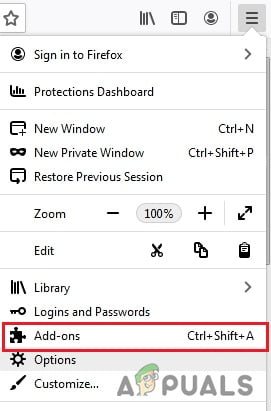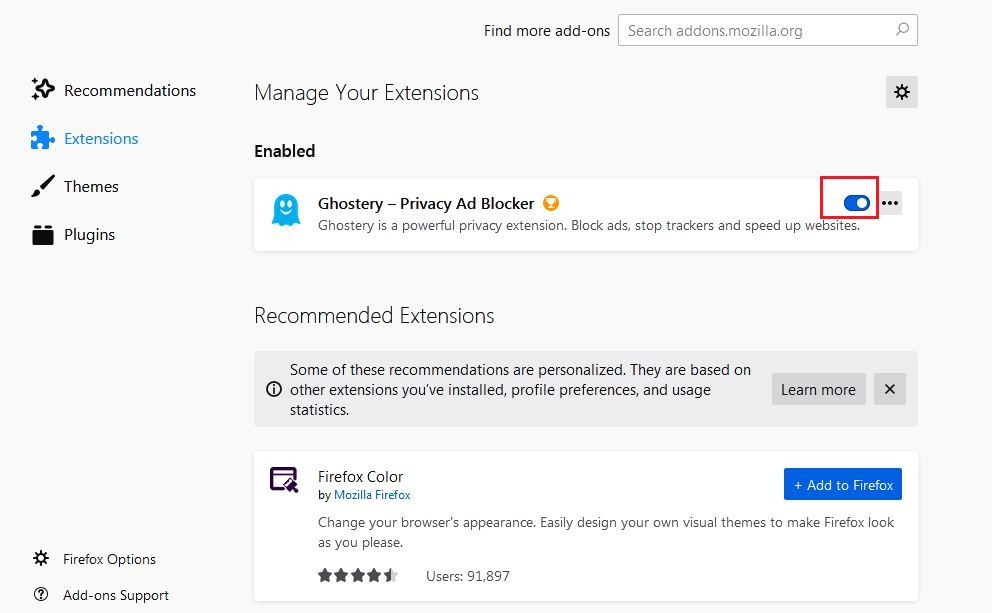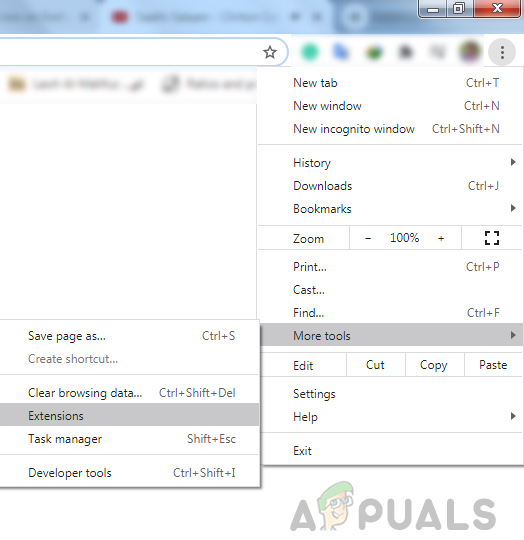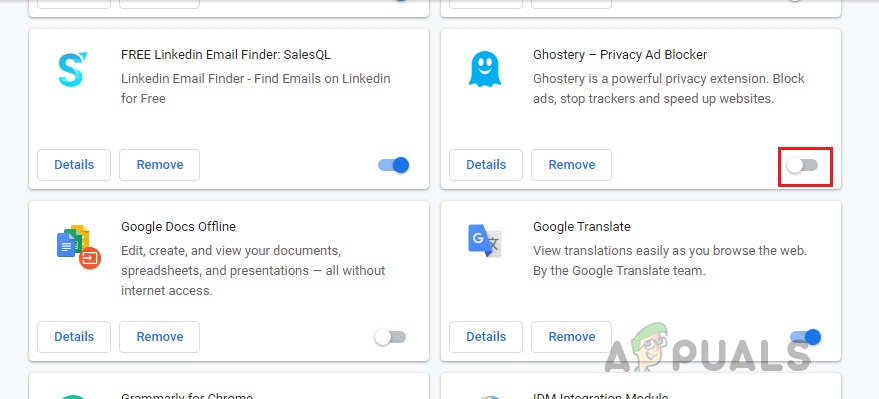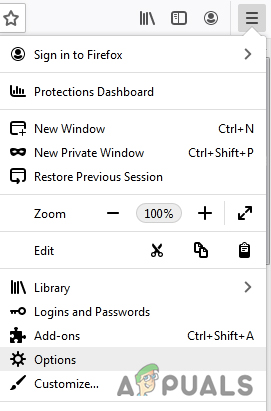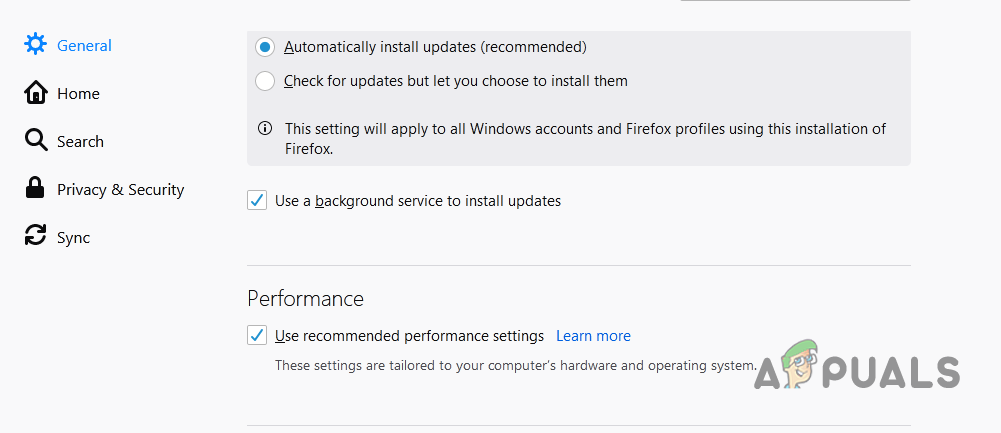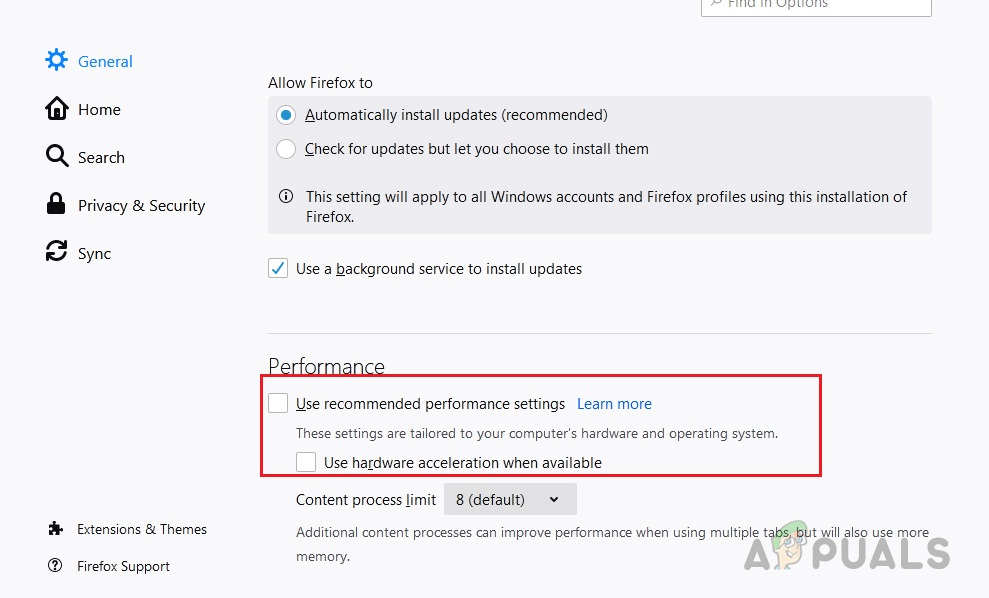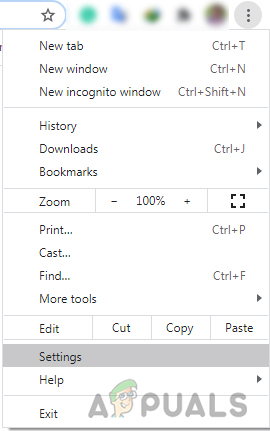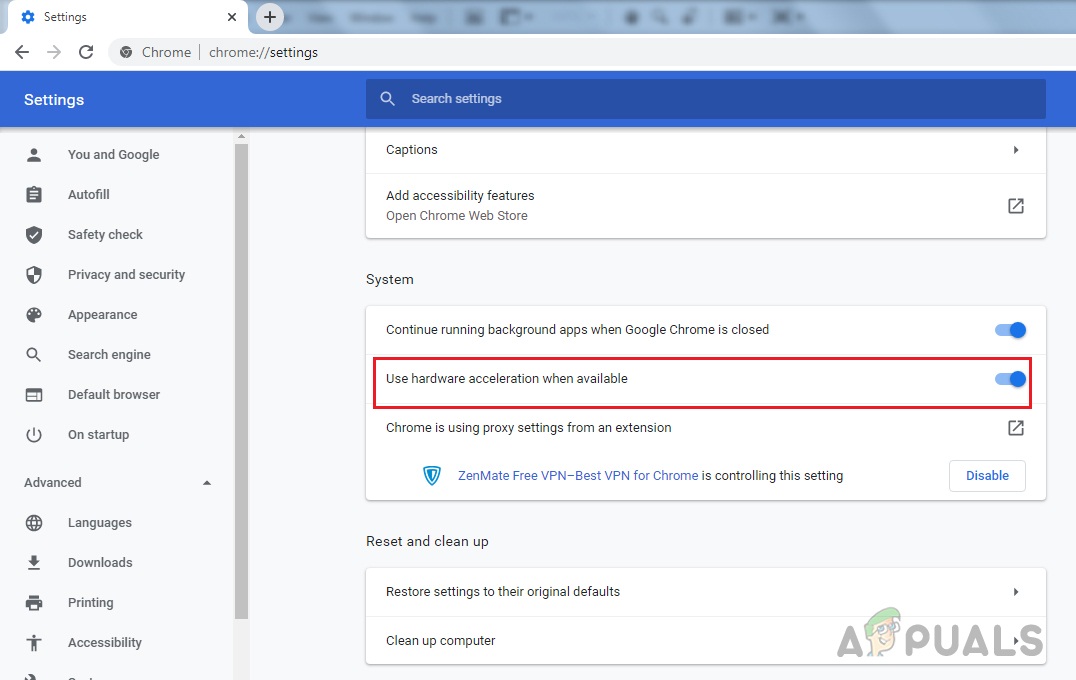The Error Code 224003 is encountered when users try to play a video on popular Web Browsers. This error usually occurs on JW Player which is the most popular embedded Media Player with 20 billion monthly streams. There could be different reasons why the video cannot be played by the browser therefore it is important to first diagnose the root cause of the problem.
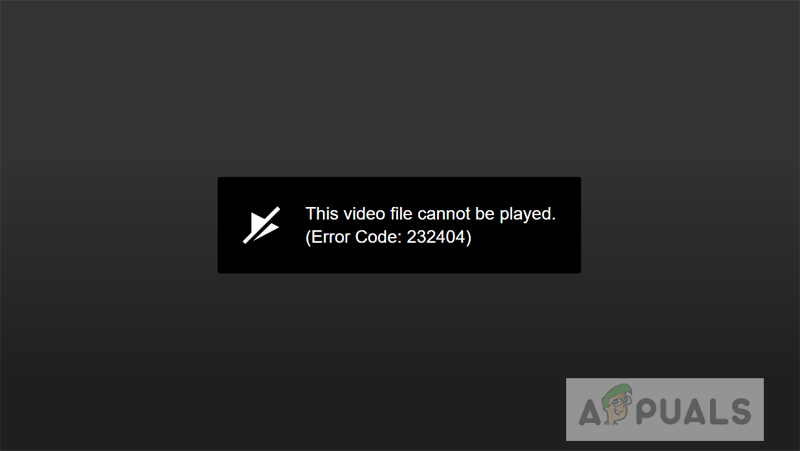
Investigating into the issue we have found out there can be one of the following reasons for the Error Code 224003:
- Another process running on the web browser is blocking the video
- Your browser custom settings might be the cause of video being blocked
- You might have added a third-party Extension or Add-on on your browser
- Your Web Browser or the embedded Media Player is not up-to-date
- There can be a connectivity issue on your system
Before you proceed to the solution you need to make sure that your Web Browser is up-to-date, there is no connectivity issue on your system.
Method 1: Turn Off your Add-ons and Extensions
It has been observed that certain kinds of Extensions and Add-ons particularly those that disable ads from being displayed in the browser can cause the video to be blocked. The main reason is that most sites these days rely on ads to continue providing free services to the users. These sites first perform a check to ensure that their ads are being displayed to the user. In case the ad is somehow blocked then the website does not allow the video to be played.
For Firefox:
- Click on the menu icon (three horizontal lines on the top-right corner) and click Add-ons
![]()
Click on the “Options” in the menu - Click on Extensions and next to the ad-blocker Extension click on the blue button to disable it
![]()
Click on the blue button to disable the Extension
For Chrome
- Click on the three dots on the top-right corner and select Tools and then click Extensions
![]()
Click “More Tools” and then click “Extensions” - Now click on the blue button next to the Ad-blocker extension to disable it
![]()
Method 2: Turn Off Hardware Acceleration
Many browsers use hardware acceleration to improve the browser’s performance. Hardware acceleration allows your CPU to offload some page-rendering and loading tasks and assign them to your system’s GPU. But sometimes this feature can interfere with other tasks like video playback. Here, we will turn off the Hardware Acceleratio and see how it goes.
For Firefox:
- Click the menu button on the top-right corner and select Options
![]()
Select “Options” in the Menu - Select General panel and scroll down to Performance
![]()
Select the “General” panel and scroll down to “Performance” - Uncheck ”Use recommended performance settings” and then uncheck “Use hardware acceleration when available”
![]()
Uncheck “Use recommended performance settings” and “Use hardware acceleration when available”
For Chrome:
- Click on three dots icon on the top-right corner and click Settings
![]()
Select “Settings” in Chrome - Scroll down to the bottom and click Advanced and click on the blue switch icon where it says “Use hardware acceleration when available”
![]()
Click on the blue switch icon where it says “Use hardware acceleration when available”
The post [FIX] This Video File Cannot Be Played Error Code 224003 appeared first on Appuals.com.