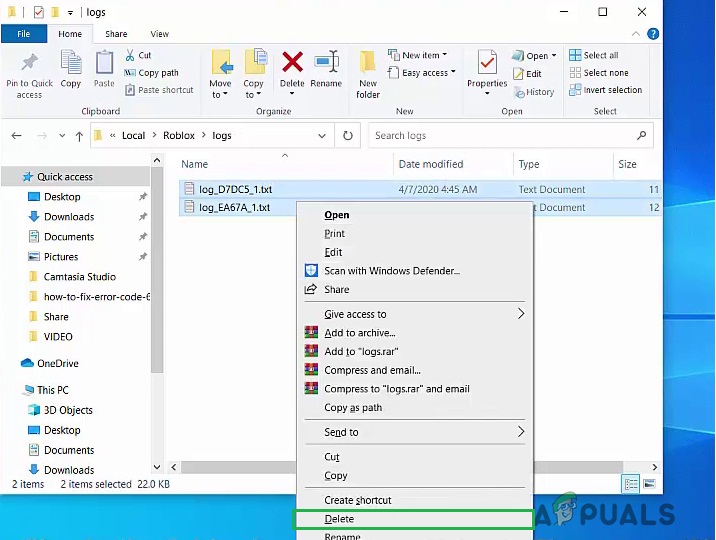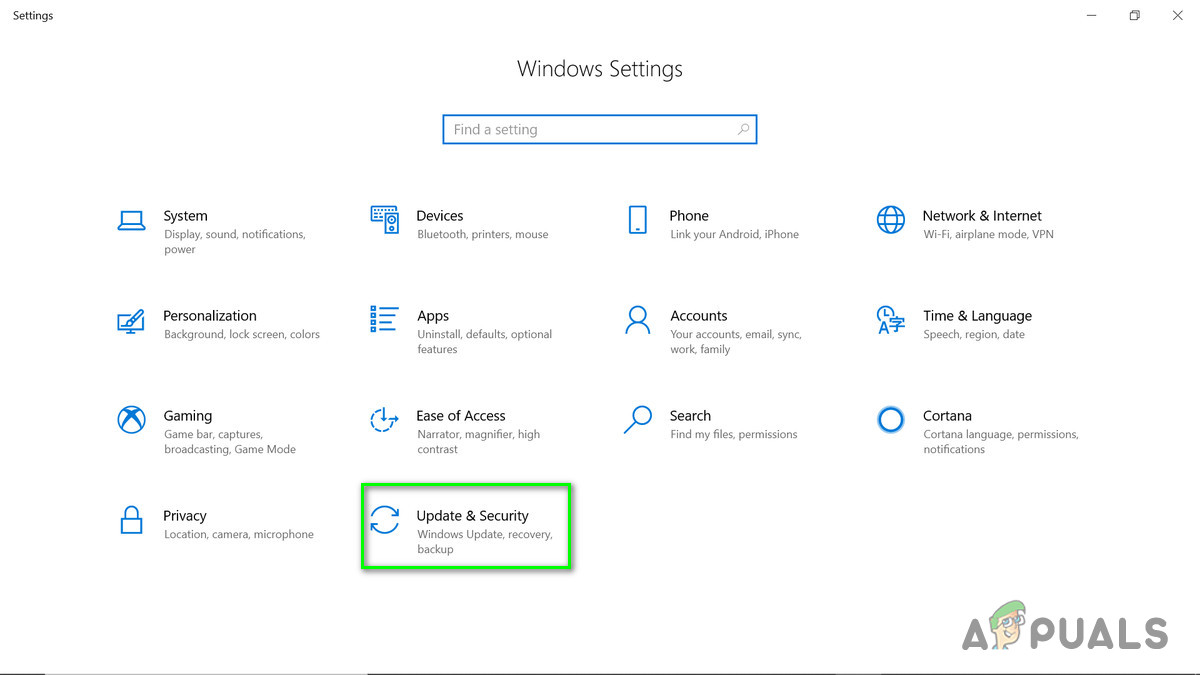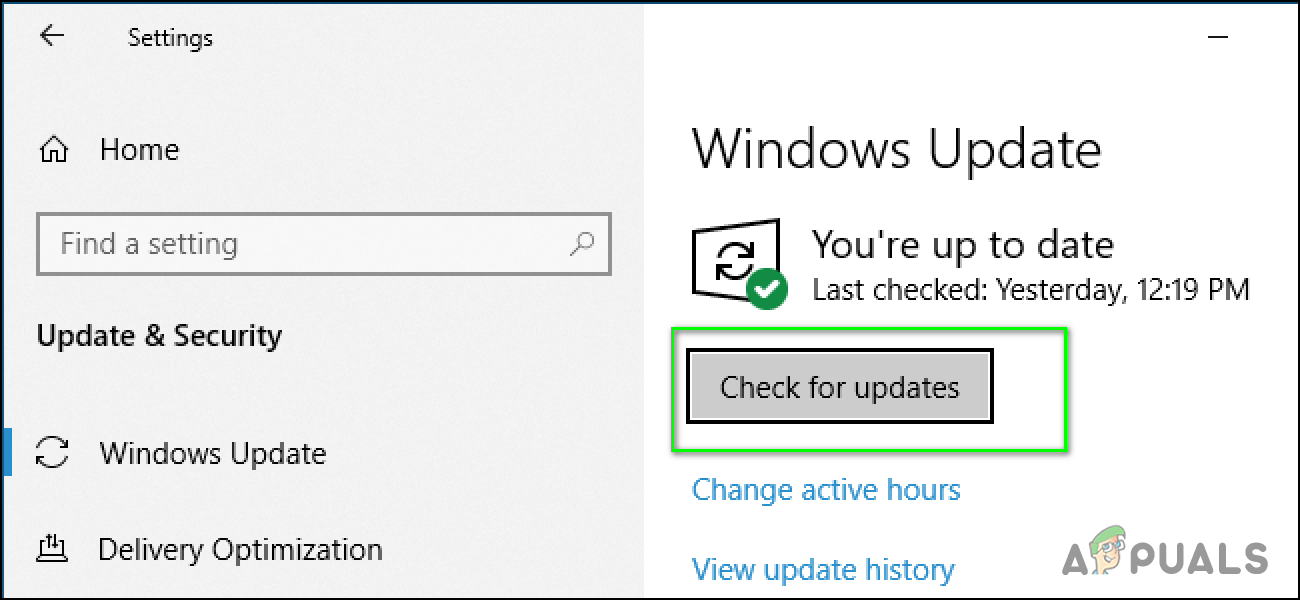Roblox Error Code 277 is related to poor internet connectivity although the real reason behind the error is unknown. It could also be due to issues at Roblox servers and might vary user to user. Before proceeding to the solutions you need to make sure that your system meets the minimum software and hardware requirements and you have a good internet connection.

You can also try switching internet connections to make sure that your ISP is not blocking your access to Roblox.
Method 1: Enable Port Forwarding On Your Router
In this method, we manually enable Port Forwarding to enable the router to redirect the response coming from the server to your system. It is possible that you are receiving Error Code 277 because the response from the Roblox server is not being redirected to the Client application running on your system. But first, you will need to remove the Roblox Log Files since these files contain the old configuration information and after enabling the Port Forwarding these can interfere with the running Robolox normally and you might receive the same error again.
- Press the Windows Menu button and type “run” and press Enter, and in the new dialog box type “%localappdata%\”
![]()
Open Local App Data - Now locate the Roblox folder and go to the following Logs folder and delete all the files
![]()
Delete Log Files - Now open Command Prompt and type “ipfconfig” and press Enter, You can see your internal IP address(192.168.0.104), note that down
![]()
Find out your IP Address - Now open your browser and log in to your router and go to the Port Forwarding section and click Add New
![]()
Add New Port Forwarding - Enter the Port Number “49152” and the IP Address noted earlier, in this case it is 192.168.0.104, select UDP as protocol and leave the rest as is and click Save
![]()
Enter Port Number and IP Address and Save - Before launching the game go the Roblox properties, click the compatibility tab and check the box that says “Run this program in compatibility mode for” and select your operating system
![]()
Run Robolox in compatibility mode - Click OK and now run the game
Method 2: Delete all Roblox Local Data
In this method, we delete all the temporary files or data stored by the Roblox on your computer system. The Local Folder stores information that is specific to a single user or varies from system to system which means that these files allow the application to save the user preferences and settings that are unique to that user only. So deleting these files does not cause any damage to the application although you may have to reconfigure your application after deleting these files. We have found this method to have worked for some users. Please follow the below steps:
- Go the Windows Menu and in the search bar type Run and open it
![]()
Type Run in Windows Menu - In the new dialog box type %AppData% and press Enter, Now navigate to the Local folder and find the Robolox folder and delete it
![]()
Delete Robolox Folder - Go to Local > Temp folder and delete all the contents
![]()
Delete the Contents of Temp Folder - Now go to Windows Settings and click Update & Security
![]()
Windows Updates and Security - Make sure that your system is up-to-date, click Check for updates, if there are updates available Windows will automatically download and install them for you.
![]()
Check for Windows Updates
The post [FIXED] Error Code 277 on Roblox appeared first on Appuals.com.