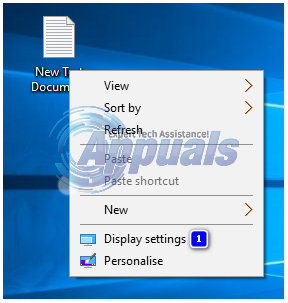Windows 10, like all other versions of the Windows Operating System, has its fair share of different bugs and issues, some of which affect users more than others. One specific Windows 10 bug that has managed to agitate the living hell out of Windows 10 users who have had the displeasure of being met with it is a bug that causes the File Explorer in Windows 10 to simply refuse to open regardless of what method you use to try and open it. In such cases, whether the user double-clicked on a folder on their Desktop or tried to launch the File Explorer by opening it directly, File Explorer would not launch.
In some – but not all – cases, when the user opened File Explorer, their screen would go black for about a second but would then return to its original state with no other change being observed and File Explorer still not opening. Users who suffered from this issue reported that they were unsuccessful at fixing it by simply restarting their computers. A bit of research into this problem at the hands of mundane Windows 10 users uncovered the fact that this issue is actually caused by the size of text, apps and other items being set to a value that Windows 10’s File Explorer could not possibly handle, leading to it refusing to even open successfully.
Thankfully, the solution to this issue is just as simple as its cause – all a person needs to do is revert the value for the size of text, apps and other items in their computer’s Display settings to a smaller value, a value that File Explorer can easily process and deal with. To do so, you need to:
Right-click on an empty space on your Desktop.
Click on Display settings in the contextual menu.
Make sure that you are in the Display tab in the left pane of the resulting window.
Using the slider, change the size of text, apps, and other items to 125% and test, and if that doesn’t work, then 150% and test.
Click on Apply.
Either restart your computer or sign out of and then back in to your computer. Once you do so, File Explorer should start opening successfully and the way it is meant to.
The post BEST FIX: File Explorer Not Opening on Windows 10 appeared first on Appuals.com.